Installing System Options (Delivery)
If the machine is connected to an external network, you can install system options via a delivery server.
IMPORTANT |
To perform the procedure described in this section, you must log in to the machine as an administrator. (See "Logging In to the Machine as an Administrator.") |
NOTE |
Prepare the license access number certificate that was included in the package. For instructions on connecting to an external network, see the manual provided with the imagePRESS Server. To check whether the machine can communicate properly with the delivery server, perform a communication test before installation, as necessary. (See "Performing a Communication Test With the Delivery Server.") |
Installing a System Option Using the Touch Panel Display
You can install system options in the machine using the touch panel display.
1.
Press  (Settings/Registration).
(Settings/Registration).
 (Settings/Registration).
(Settings/Registration).2.
Press [Management Settings] → [License/Other] → [Register/Update Software].
3.
Press [Install Applications/Options] → [License Access Number].
4.
Enter the four digit License Access Number → press [OK].
Repeat this step four times to enter a total of 16 digits for the License Access Number.
5.
Press [Start].
6.
Select a system option → press [Install].
If the license agreement screen is displayed, confirm the information → press [Accept].
System options become active after you restart the machine. Restart the machine after installation.
NOTE |
You can select multiple system options, however, you cannot select different versions of a product at the same time. |
Installing System Options Using the Remote UI
You can install system options in the machine using the Remote UI.
1.
From the portal page of the Remote UI, click [Settings/Registration] → [License/Other] → [Register/Update Software].
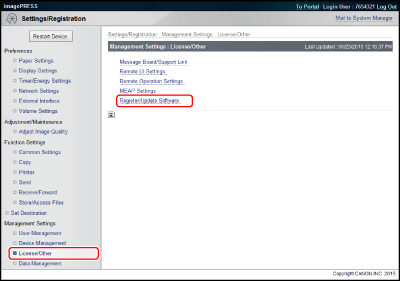
2.
Click [Delivered Installation].
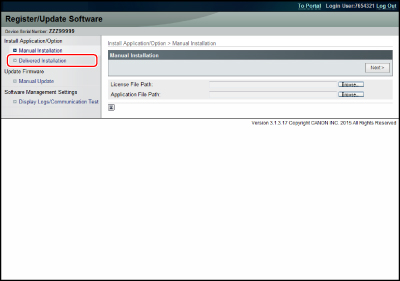
3.
Enter the license access number → click [Next].
NOTE |
If an incorrect license access number is entered, an error page appears. |
4.
Select a system option → click [Start Installation].
Operations after installation:
If the license agreement screen is displayed, confirm the information → click [Accept].
System options become active after you restart the machine. Restart the machine after installation.
Click [To Delivered Installation] to return to the delivery installation page.
NOTE |
Depending on the installed system option, you can download the manual or related software for the system option from the URL displayed on the screen after installation. |