Displaying the Installation Log
You can display the installation/update log from the touch panel display or the Remote UI.
IMPORTANT |
To perform the procedure described in this section, you must log in to the machine as an administrator. (See "Logging In to the Machine as an Administrator.") |
Using the Touch Panel Display
You can check the installation log for system options using the touch panel display.
1.
Press  (Settings/Registration).
(Settings/Registration).
 (Settings/Registration).
(Settings/Registration).2.
Press [Management Settings] → [License/Other] → [Register/Update Software].
3.
Press [Software Management Settings] → [Select Log Display] → [Display Update Logs].
Using the Remote UI
You can check the installation log for system options using the Remote UI.
1.
From the portal page of the Remote UI, click [Settings/Registration] → [License/Other] → [Register/Update Software].
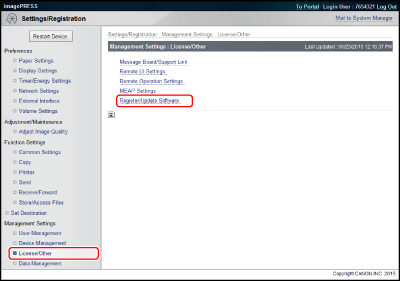
2.
Click [Display Logs/Communication Test].
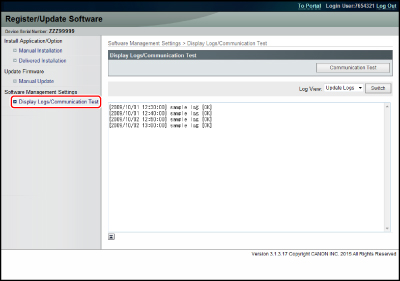
3.
Select [Update Logs] from the Log View drop-down list → click [Switch].