Restricting the Send Function
You can set various send functions such as restricting new destination or send domain.
IMPORTANT |
If a destination type in [Limit New Destination] is set to 'On', all settings stored in the settings history are erased, regardless of the destination type. |
Restricting Sending to New Addresses
By restricting sending of e-mails, I-faxes, and files to new destinations using the procedure below, data can only be sent to previously registered destinations. As you can no longer enter or send to new destinations, setting this mode with an Address Book PIN increases security when sending. Sending is only allowed in the following cases when this mode is set:
If you specify a destination stored in the Address Book
If you specify a destination obtained via an LDAP server
If you specify a destination by pressing a one-touch button
If you recall stored [Favorite Settings] including destinations
1.
Press  (Settings/Registration).
(Settings/Registration).
 (Settings/Registration).
(Settings/Registration). 2.
Press [Function Settings] → [Send] → [Common Settings].
3.
Press [Limit New Destination] → select the type of destination to restrict.
4.
Press [On] → [OK].
If you do not want to restrict new destinations, press [Off].
Adding a Device Signature to Sent PDF or XPS Documents
This mode enables you to always add a device signature to sent PDF or XPS documents.
This setting can be specified when the Device Signature PDF/XPS function is available for use. For information on the optional products required to use the Device Signature PDF/XPS function, see "Optional Products Required for Each Function."
1.
Press  (Settings/Registration).
(Settings/Registration).
 (Settings/Registration).
(Settings/Registration). 2.
Press [Function Settings] → [Send] → [Common Settings].
3.
Press [Always Add Device Signature to Send] → [On] for <Always Add Device Signature to Send> → specify the setting for <Restrict File Formats>.
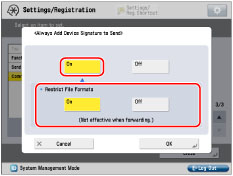
If you do not want to add a device signature, press [Off] for <Always Add Device Signature to Send>.
If you set <Restrict File Formats> to 'On', only PDF or XPS files can be sent.
NOTE |
If you set <Restrict File Formats> to 'On', and sending a file in a format other than PDF or XPS is registered in [Favorite Settings], the file cannot be sent. |
4.
Press [OK].
Restricting the Domains to Which E-mail/I-Fax Documents Can Be Sent
You can restrict the domains to which documents can be sent via e-mail or I-fax. If you restrict the domains for sending, you can send documents only to destinations that belong to the specified domains.
1.
Press  (Settings/Registration).
(Settings/Registration).
 (Settings/Registration).
(Settings/Registration). 2.
Press [Function Settings] → [Send] → [Common Settings].
3.
Press [Restrict TX Destination Domain] → [On] for <Restrict Sending to Domains>.
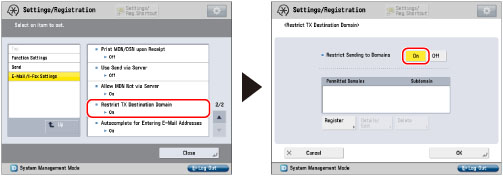
Press [Off] to not restrict the domains.
4.
Specify the domains to which you want to allow e-mail or I-fax documents to be sent.
If you want to register a domain:
Press [Register].
Press [Domain Name].
Enter the domain name → press [OK].
Press [OK].
Select [Allow] for <Send to Subdomain> to allow sending to subdomains.
NOTE |
You can register up to three domains. |
If you want to edit a domain:
Select the desired registered domain → press [Details/ Edit].
Press [Domain Name].
Enter the domain name → press [OK].
Press [OK].
Select [Allow] for <Send to Subdomain> to allow sending to subdomains.
If you want to delete a domain:
Select the domain to delete → press [Delete].
Press [Yes].
5.
Press [OK].