Job Build
This mode enables you to store originals that are too many to be placed at once as a single file, by dividing them into multiple batches. You can use both the feeder and the platen glass for scanning.
1.
Press  (Main Menu) → [Scan and Store].
(Main Menu) → [Scan and Store].
 (Main Menu) → [Scan and Store].
(Main Menu) → [Scan and Store].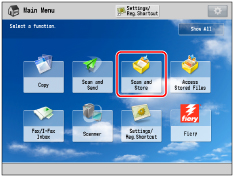
2.
Select the desired Mail Box → press [Scan].
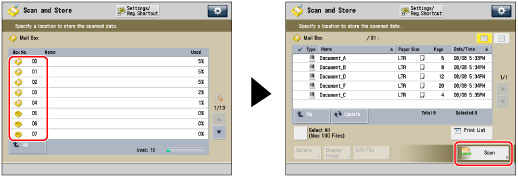
3.
Press [Options] → [Job Build] → [Close].
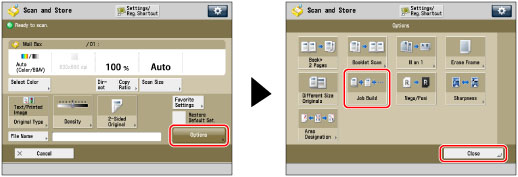
4.
Press  (Start).
(Start).
 (Start).
(Start).NOTE |
To cancel scanning, press [Cancel] or  (Stop). (Stop). |
5.
When scanning is complete, place your next batch of originals → press  (Start).
(Start).
 (Start).
(Start).If you want to change the scan settings for the next document, press [Change Settings] before pressing the Start button to change any of the following settings.
Select Color: Switching the Colour Mode
2-Sided Original: 2-Sided Original
Density: Adjusting Density Manually
Original Type: Selecting the Original Type
6.
After the last batch of originals is scanned, press [Start Storing].
IMPORTANT |
If you place your originals in the feeder, remove the originals from the original output area when the scanning of each batch is complete. You can change only those settings appearing in [Change Settings] while in the Job Build mode. You need to specify the necessary scan settings in advance. |
NOTE |
If you want to place different size originals in the feeder, set [Different Size Originals]. (See "Different Size Originals.") If you want to scan one-sided and two-sided originals and store them as two-sided documents, divide the originals into one-sided and two-sided batches. For example, if the first batch consists of two-sided originals, set [2-Sided Original]. Thereafter, you have to manually set or cancel [2-Sided Original] for each batch of originals that you scan. It is useful to store originals in a mail box first, and print them later using the Merge File mode if you cannot prepare the originals at one time, or if you want to specify different settings for each original. (See "Printing Files Stored in a Mail Box.") |