Checking the Status of Consumables and Other Information
You can check the status of consumables, such as the remaining amount of toner and staples. You can also check the backup status of the stored data.
1.
Press  (Status Monitor/Cancel).
(Status Monitor/Cancel).
 (Status Monitor/Cancel).
(Status Monitor/Cancel).2.
Press [Toner/Other].
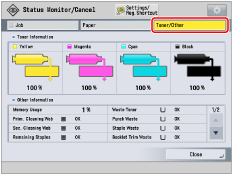
To check toner and other information:
Check the remaining amounts of toner and staples, the percentage of memory usage, and amount of waste toner.
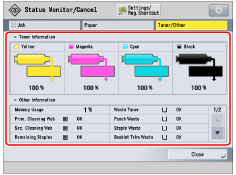
NOTE | |||||||||||||||||||||||||||||||||||||||||||||||||||||
The remaining amount of toner is displayed in 1 % increments. The details of the displayed remaining amount of toner are shown below.
The details of the displayed remaining amount and waste amount of other consumable are shown below.
*1 It is displayed when the punch waste container of the finisher is not placed correctly as well. Place the container correctly. *2 The waste container such as a waste tray is placed incorrectly. Replace the waste container. |
To check the backup status of the stored files:
Check the backup status of the stored files.
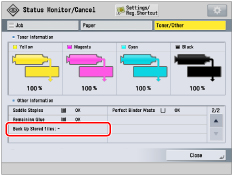
NOTE | ||||||
The table below indicates the the backup status.
For instructions on setting for backing up the stored data, see "Backing Up Stored Data." |
3.
Press [Close].