Registering a Printer
Register the printer to the spooler service of CUPS.
If you have started the utility (Canon Printer Setup Utility) from the driver installer, start the procedure from step 2..
Prerequisites
The driver has been installed
The host name or IP address has been checked (when registering a network printer)
A USB cable is not connected to the printer (when registering a printer via USB)
You have super user privileges
Perform this operation after executing the sudo command or su command.
Procedures
1.
Start the Canon Printer Setup Utility.
For Red Hat type distributions
Execute the following command with super user privileges from the terminal.
# cnsetuputil2 |
For Debian type distributions
Start the Canon Printer Setup Utility by either one of the following methods.
Select the following icon (Canon Printer Setup Utility) from the app list of the operating system.

If the above icon is displayed multiple times in the app list, check the explanation of each one by right-clicking the icon and select the Canon Printer Setup Utility corresponding to this driver.
Execute the following command.
# cnsetuputil2 |
Perform one of the following operations according to the printer connection method.
For network printers
Click [Add] → proceed to the next step.
For printers connected via USB
(1) Turn the main power of the printer ON → connect the computer and printer via USB cable → click [Refresh].
If the printer is displayed in the list, printer registration is complete.
If the printer is not displayed in the list, proceed to the next step.
(2) Disconnect and reconnect the cable with the main power of the printer ON → click [Refresh].
(3) If the printer is still not displayed in the list, click [Add] → proceed to the next step.
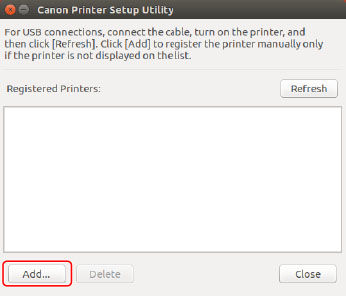
[Refresh]: Updates the list in [Registered Printers].
[Delete]: Deletes the selected printer.
3.
Select the printer to be registered → click [OK].
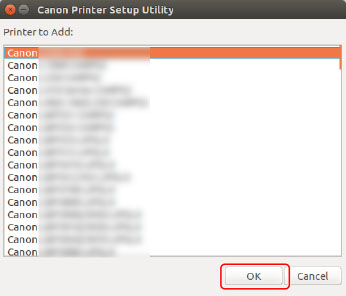
Select the protocol or device URI, depending on how the printer is connected → click [Register].
For network printers
Select the [lpd] or [socket] protocol and enter [Host Name or IP Address].
Specify the IP address in one of the following formats, according to the protocol used.
IPv4: "xxx.xxx.xxx.xxx"
IPv6 global address: "xxxx:xxxx:xxxx:xxxx:xxxx:xxxx:xxxx:xxxx"
IPv6 link-local address (example when the interface name is "eth0"): "xxxx:xxxx:xxxx:xxxx:xxxx:xxxx+eth0"
For printers connected via USB
Select the device URI starting with [usb://].

5.
When printer registration is complete, click [Close].
If printing cannot be performed correctly with the registered printer, use the Canon Printer Setup Utility to delete the printer by clicking [Delete] and then register the printer again by clicking [Add].