[Finishing] Sheet
You can set the print layout and output method, etc.
[Print Style]
Select [1-sided Printing], [2-sided Printing], or [Booklet Printing].
If you select [Booklet Printing], the paper can be folded to create a booklet.
[Booklet]  [Booklet] Dialog Box
[Booklet] Dialog Box
Enables you to configure the detailed settings such as the binding direction and displacement correction, etc.
[Book Opening]
Select the binding direction of the booklet.
[Use Creep (Displacement) Correction]
Corrects the displacement between the print area of the inner pages and outer pages when the paper is folded.
Select the correction method from [Displacement Correction Method]. If you select [Manual Correction], specify the correction width.
[Binding Location]
Select the binding location.
[Gutter]  [Gutter Settings] Dialog Box
[Gutter Settings] Dialog Box
Enables you to specify the gutter width.
[Finishing]
Specifies a separating method and whether to perform stapling when printing multiple copies.
 |  | 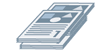 |
Collate | Group | Offset |
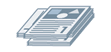 |  |  |
Rotate | Hole Punch | Staple Eco (Staple-Free) |
[Offset]
Offsets each stack of output pages.
[Hole Punch]
Punches holes in the margin of the output. The type of holes can be selected according to the optional installed in the printer.
[Rotate]
Rotates and outputs each stack at 90 degrees.
[Fold]
Outputs pages folded into one of a variety of forms.
 |  |  |  |  |
C-fold (Saddle C-fold) | Z-fold | [Half Fold] (Saddle Fold) | Accordion Z-fold | Double Parallel Fold |
[Fold Details]
Select the fold direction and document orientation for the folding method selected from [Fold].
[Sheets per Set]
Specifies the number of sheets per set when folding the output with multiple sets.
[Staple Position]
Select the staple position.
[Number of Copies for Offset]
Offsets the paper each specified number of copies.
[Saddle Stitch Setting]
Folds the paper in half and staples it in the center.
[Adjust Trim Width by]
Enables you to switch the trim width and adjustment method.
This can be set when [Fold + Trim] or [Fold + Saddle Stitch + Trim] is selected from [Saddle Stitch Setting].
If you selected [Manual Setting], specify the width in [Trim Width].
[Perforation]
Perforates the printed paper.
[Creases]
Makes a crease in printed paper so that it is easier to fold.
[Poster Division]
Enlarges the print data for a single page and divides it into multiple pages for printing. The printed pages can then be combined to create a printed material such as a poster.
[Paper Output]
Specifies the printed paper output destination.
[Stack Details]  [Stack Details] Dialog Box
[Stack Details] Dialog Box
Enables you to specify the number of copies for each stack and the timing for retrieving the paper when [Stacker] is selected from [Paper Output].
[Face Up/Face Down]
Select whether the printed side is output face up or face down.
[Transparency Printing]
Select the print method according to the projector that will be used.
[Special Print Mode]
Improves the problem where black streaks appear in the printed output. Try the settings in order, starting with [Mode 1].
[Special Print Mode (Plain Paper)]
Improves the fixability problem where the paper curls when printing on plain paper. Try the settings in order, starting with [Mode 1].
[Special Print Mode]
Improves the print result. Try the settings in order, starting with [Special Settings 1].
[Special Settings 1]/[Barcode Adjustment Mode]
Adjusts the line width when you want to print small text and thin lines more clearly. Try the settings in order, starting with [Mode 1].
[Special Print Adjustment A]/[Blurry Image Correction]
Improves the problem where black streaks appear in the printed output by thinning out the dots. Try the settings in order, starting with [Mode 1].
[Special Print Adjustment B]
Improves the problem where black streaks appear in the printed output by increasing the fixability. Try the settings in order, starting with [Mode 1].
[Special Print Adjustment C]/[Quiet Mode]
Lowers the print speed to improve the toner fixability and print more quietly.
[Image Special Process]
Corrects the data when thick text and lines are interrupted. Try the settings in order, starting with [Mode 1].
[Special Smoothing Mode]
Smooths the contours of characters, lines, images, and inside gradations.
Normally, select [Mode 1]. If [Mode 1] does not make things smoother, try another mode, according to the content of the data.
[Mode 1]
Smooths the contours of text, lines, and images.
[Mode 2]
Smooths the inside halftones in addition to the image contours.
[Mode 3]
Smooths dense letters and lines over halftone backgrounds.
[Mode 4]
Smooths the contours of large text and thick lines when they are jagged.
[Mode 5]
Corrects non-uniformity in images and halftones.
[Mode 6]
Smooths print data as a whole.
[Output Adjustment Mode]
Increases the resolution when the data includes a mix of text, images, and graphs, etc.
[Glossy Plain Paper Processing]
Performs processing with the glossy fixing mode when printing on plain paper.
[Prevent Postcard Fogging]
Alleviates the problem of the printed image being entirely or partially fogged when printing to postcards.
Select [Mode 1] for normal use. If the problem is not solved by [Mode 1], you can select [Mode 2], but this may affect the printed image itself.
[Advanced Settings]  [Advanced Settings] Dialog Box
[Advanced Settings] Dialog Box
Enables you to adjust the print start position. Specify the amount to shift in the vertical direction and the horizontal direction.
This function is useful for adjusting the margins when the vertical margin differs from the horizontal margin, or when hiding the information in the header and footer.
[Finishing Details]  [Finishing Details] Dialog Box
[Finishing Details] Dialog Box
Enables you to embed a watermark or tracking information, etc. when printing to prevent leaks of confidential documents.
[Use Secure Watermark Function of Device]
Embeds hidden text in the background that appears when the document is copied, if the [Device Settings] sheet > [Secure Watermark Function of Device] is set.
[Use Secure Printing Function of Device]
Embeds restriction information and tracking information, if the [Device Settings] sheet > [Secure Printing Function of Device] is set.
[Copy Set Numbering]
Prints the copy set as a serial number. The number is faintly printed in the top, bottom, left, right, and center (five locations).
Specify the start number in [Starting Number].
Specify the start number in [Starting Number].