Registering a Fax Number
Optional products are required to use the Fax function. For information on the optional products required to use the Fax function, see "Optional Products Required for Each Function."
1.
Press  (Settings/Registration).
(Settings/Registration).
 (Settings/Registration).
(Settings/Registration).2.
Press [Set Destination] → [Register Destinations] → [Register New Dest.].
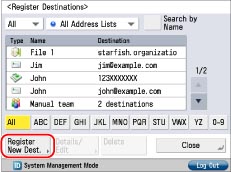
3.
Press [Fax].
4.
Select an address list from Address List 1 to 10.
Address lists are a convenient way to classify destinations.
The fax number that you enter will be stored in the selected address list.
5.
Press [Name].

6.
Enter a name for the destination → press [OK].
7.
Press [Next].
8.
Enter the recipient's fax number using  -
-  (numeric keys),
(numeric keys),  , and
, and  .
.
 -
-  (numeric keys),
(numeric keys),  , and
, and  .
.For instructions on performing this operation from the Fax screen, see "Fax Basic Features Screen" in "Overview of This Function."
|
IMPORTANT
|
|
You cannot insert a pause or a space at the beginning of a number.
|
|
NOTE
|
|
If you enter a pause at the end of the number, the pause is always 10 seconds long.
Press [Set Details] to set the subaddress, password, ECM TX, Sending Speed, Long Distance. If the machine is set to use multiple lines, you can also select the line to use when sending.
|
Press [Set Details] → enter [Subaddress] and [Password] → [Next].
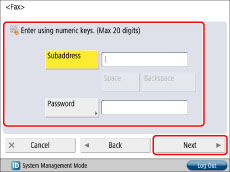
[Subaddress] and [Password]:
Press [Subaddress] → enter the recipient's subaddress using  -
-  (numeric keys),
(numeric keys),  , and
, and  .
.
 -
-  (numeric keys),
(numeric keys),  , and
, and  .
.Press [Password] → enter the recipient's password using  -
-  (numeric keys),
(numeric keys),  , and
, and  .
.
 -
-  (numeric keys),
(numeric keys),  , and
, and  .
.Press [Confirm] → enter the recipient's password again for confirmation → press [OK].
If the recipient did not set a password for the target subaddress, you do not need to enter a password.
Specify each setting → press [OK].
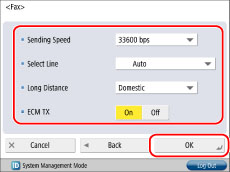
<Sending Speed>:
Select <Sending Speed> from the <Sending Speed> drop-down list.
If your document transmissions are slow in starting, this may mean that the telephone lines in your area are in poor condition. Select a slower speed. You can select [33600 bps], [14400 bps], [9600 bps], or [4800 bps].
<Select Line>:
Press the <Select Line> drop-down list → select the line.
For information on the lines you can select according to the optional products available for use, see "Selecting the Telephone Line When Sending a Fax."
[Auto]: A line is selected according to the settings you made for [Priority TX] in Select TX Line in [Function Settings] (Settings/Registration). (See "Setting the Line to Use When Sending.")
<Long Distance>:
Select the desired setting from the <Long Distance> drop-down list.
Select [Long Distance (1)] if transmission errors occur frequently when you make overseas calls (when the number is stored in the Address Book). If errors persist, try selecting [Long Distance (2)] or [Long Distance (3)].
<ECM TX>:
Select [On] if you want to perform ECM transmission.
Select [On] if you want to perform ECM transmission.
|
IMPORTANT
|
|
If you want to attach a subaddress to your send job, make sure that the recipient's fax machine supports ITU-T standard subaddresses. (See "Sending with a Subaddress.")
When using the Fax function with the Remote Fax Kit, the number of lines you can select is determined by the setting for [No. of TX Lines] in [Remote Fax TX Settings] in [Function Settings] (Settings/Registration). (See "Remote Fax TX Settings.")
If communication errors occur or the transmission speed appears to be extremely slow, you may be able to speed up transmission time by setting <ECM TX> to 'Off'.
|
9.
Press [OK] → [Close].
If you are performing Access Number Management for the Address Book, perform the following operation.
Press [Next] → [Access No.] → [Access No.].
Enter the access number using  -
-  (numeric keys) → press [Confirm].
(numeric keys) → press [Confirm].
 -
-  (numeric keys) → press [Confirm].
(numeric keys) → press [Confirm].Enter the access number again for confirmation → press [OK] → [OK].