Assigning Shortcuts
You can create shortcuts to frequently used functions in [Options]. You can also create shortcuts to [Favorite Settings]. For information on favorite settings, see "Storing, Recalling, and Deleting Favorite Settings (Favorite Settings)." These shortcuts then appear on the Basic Features screens.
Creating Shortcuts to Settings in [Options]
1.
Press [Copy].
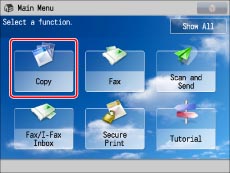
2.
Press  .
.
 .
.
3.
Press [Register Options Shortcuts].

4.
Select the button to register.

5.
Select the [Options] mode you want to assign as a shortcut → press [OK].
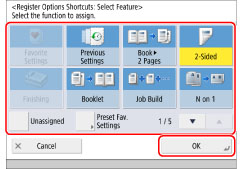
If you do not want to assign an option, select [Unassigned].
6.
Press [OK].
Assigning a Shortcut to a Registered [Favorite Settings] Button
You can assign shortcuts to previously registered Favorite Settings buttons.
Settings can be recalled without displaying a confirmation screen from the Copy Basic Features screen.

1.
Press [Copy].
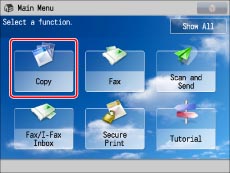
2.
Press  .
.
 .
.
3.
Press [Register Options Shortcuts].

4.
Select the button to register.

5.
Press [Preset Fav. Settings] → select assigned Favorite Settings → press [OK].
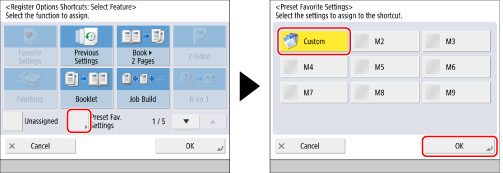
|
NOTE
|
|
To use this setting, you must first register Favorite Settings. (See "Storing, Recalling, and Deleting Favorite Settings (Favorite Settings).")
|
6.
Press [OK].
If you register [2-Sided] + [2 on 1] in Favorite Settings, the screen is displayed as shown below.

