Zoom by Length
This mode enables you to enlarge or reduce originals by individually entering the dimensions of the original and copy paper. You can set a copy (zoom) ratio from 25% to 400%.
1.
Press [Copy].
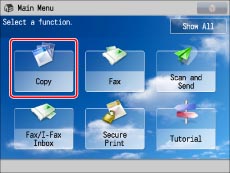
2.
Press [Copy Ratio] → [Set by Length].
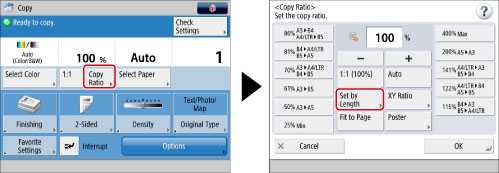
3.
Select the horizontal and vertical copy ratio for the original size and copy size.
If you do not want to change the horizontal and vertical copy ratio, select [XY Same Ratio]. To change the copy ratio, select [XY Indep.].
If you select [XY Same Ratio]:
You can set the same copy (zoom) ratio for both the horizontal (X) and vertical (Y) axes.
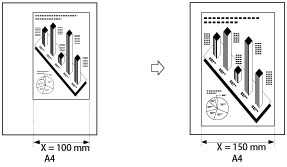
Press [XY Same Ratio].
Press [Original Size] → enter a value.
Press [Copy Size] → enter a value.
You can enter the width or length of the original size. If you enter the width for the original size, make sure to enter the width for the copy size, and vice versa.
If you select [XY Indep.]:
You can set different copy (zoom) ratios for the horizontal (X) and vertical (Y) axes.
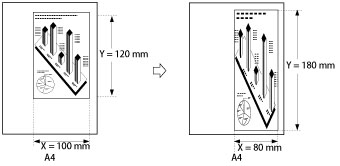
Press [XY Indep.].
Press [X] and [Y] for <Original Size> → enter each value.
Press [X] and [Y] for <Copy Size> → enter each value.
You can enter the width or length of the original size. If you enter the width for the original size, make sure to enter the width for the copy size, and vice versa.
4.
Press [OK].
The machine automatically calculates the correct copy (zoom) ratio based on the values you entered. However, the original image may be cut off slightly depending on the paper size.
|
IMPORTANT
|
|
For information on the modes which cannot be set in combination with this mode, see "Unavailable Combination of Functions."
|
|
NOTE
|
|
The machine converts the specified sizes into a copy (zoom) ratio (%) using the following formula. The result is rounded to the closest integer.)
Copy (zoom) ratio (%) = (copy (data output) size/original size) x 100
|