Searchable PDF/XPS/OOXML Files
This mode enables you to perform OCR (optical character recognition) to extract data that can be recognized as text from the scanned document, and create a PDF/XPS/OOXML (pptx format/docx format) file that is searchable.
As an example, the procedure for selecting memory media as the storage location is explained in this section.
|
IMPORTANT
|
|
This mode is only available for storing files the Advanced Space of another imageRUNNER ADVANCE machine on the network or memory media.
PDF (OCR) and XPS (OCR) documents can only be saved with the following settings.
Copy Ratio: 100% or Auto
OOXML (pptx format/docx format) documents can only be saved with the following settings.
Select Color: Colour mode other than the Black-and-White mode
Resolution: 300 x 300 dpi
Copy Ratio: 100% or Auto
|
1.
Press [Scan and Store] → [Memory Media].
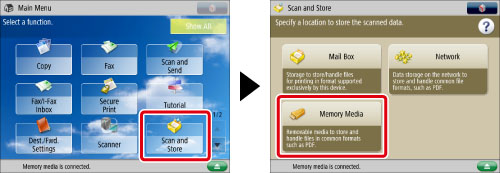
2.
Select the memory media → select the destination folder → press [Scan].

3.
Press [File Format] → select a file format.

If you want to separate multiple images and store them as separate files, press [Divide into Pages]. If you want to scan the images as a single file, set this setting to 'Off'.
If you select PDF or XPS:
Select [PDF] or [XPS] → press [Set Details]→ [OCR (Text Searchable)].

If you select Word OOXML format:
Select [OOXML] → select [Word] from the drop-down list.
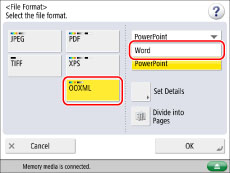
|
NOTE
|
|
To change a language to use for OCR, press [Set Details] → [Change], select a language, and then press [OK].
Select a language or language group from a drop-down list according to the language used in the scanned documents. (See "If OCR (Text Searchable) Performs Inadequately.")
|
If you select PowerPoint OOXML format:
Select [OOXML] → select [PowerPoint] from the drop-down list → [Set Details] → [OCR (Text Searchable)].
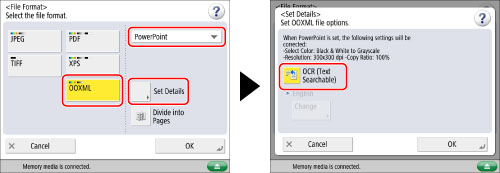
4.
Press [OK] → [OK].
|
IMPORTANT
|
|
For information on the modes which cannot be set in combination with this mode, see "Unavailable Combination of Functions."
Even if you select [OCR (Text Searchable)], text may not be detected correctly in some cases. (See "If OCR (Text Searchable) Performs Inadequately.")
|
|
NOTE
|
|
If <Smart Scan> in [OCR (Text Searchable) Settings] is set to 'On', the orientation of the document is automatically detected, and the document is automatically rotated when you select the OCR (Text Searchable) mode. (See "Settings for Creating Searchable PDF/XPS/OOXML.")
If you select [PDF] or [XPS] as the file format, you can set [Compact] and [OCR (Text Searchable)] at the same time.
If you select Word OOXML format, you can erase scanned background images and generate Word files which are easy to edit. (See "Including Background Images When Generating Word Files.")
If you set OOXML as the file format, [Auto (Color/B&W)] and [Black & White] in the colour selection are changed to [Auto (Color/Gray)] and [Grayscale]. If you want to scan the document with the colour mode that you set, change the file format to something other than OOXML.
|