Inner Finisher-G1
The Inner Finisher-G1 is equipped with the following modes: Collate, Group, Offset, and Staple. (See "Finishing Modes.")
If the Copy Tray-J2 is attached to the right side of the machine, prints can be delivered to three different locations.
 CAUTION CAUTION |
|
Do not place your hand in the part of the tray where stapling is performed (near the rollers) if a finisher is attached, as this may result in personal injury.
 Do not place your fingers or hands on the finisher when the finisher is in use. Doing so may result in personal injury or damage to the finisher.
|
|
IMPORTANT
|
|
Since the trays of the finisher move during copying/printing, do not place anything under the trays, as doing so may damage the trays.
|
Parts and Their Functions

|
1.
|
Auxiliary Tray
Pull out the auxiliary tray if you are outputting large size paper.
|
|
2.
|
Output Tray
Paper is output to the output tray.
|
|
3.
|
Staple Button
Press this button when performing manual stapling.
|
|
4.
|
Slit
Insert paper here when performing manual stapling.
|
|
5.
|
Finisher Entrance Guide
Open this guide when clearing a paper jam. |
|
6.
|
Main Unit's Right Cover
Open this cover when clearing a paper jam inside the main unit. |
|
7.
|
Front Cover
Open this cover to replace the staple cartridge or clear a staple jam in the stapler unit. |
Finishing Modes
The Inner Finisher-G1 is equipped with the following finishing modes.
Collate Mode
The prints are automatically collated into sets arranged in page order.
Group Mode
All prints of the same original page are grouped together into sets.
Offset Mode
The print output is shifted alternately to the front and back of the tray.
Staple Mode
The prints are automatically collated into sets arranged in page order and stapled. Prints are stapled in the following places:
Eco (Staple-Free) Mode
Up to five sheets of paper can be bound without using staples.
|
IMPORTANT
|
|
The Eco (Staple-Free) mode may only be able to bind less than five sheets of paper or the binding may be weak, depending on the usage environment, paper weight, and paper type, etc.
|
Manual Stapling Mode
Enables you to manually staple one set at a time by inserting the printed paper into the slit of the Inner Finisher.
If an original is placed on the platen glass:
|
Corner Staple/Eco (Staple-Free) Area
|
Double Staple Area
|
|
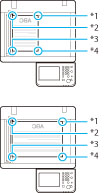 |

|
 |
|
*1 Upper Left
*2 Upper Right
*3 Lower Right
*4 Lower Left
|
*5 Left Side
*6 Right Side
|
If originals are placed in the feeder:
|
Corner Staple/Eco (Staple-Free) Area
|
Double Staple Area
|
|
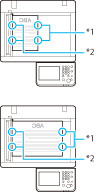 |

|
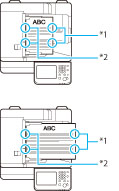 |
|
*1 Upper Right
*2 Upper Left *3 Lower Left *4 Lower Right |
*5 Right Side
*6 Left Side |
The following are paper sizes that can be output from the output trays of the machine. However, some paper sizes may not be output depending on the set functions.
 : Available
: Available-: Unavailable
|
Paper Size
|
Output Tray
|
|
|
A3
|
 |
|
|
A4
|
 |
|
|
A4R
|
 |
|
|
A5
|
 |
|
|
A5R
|
 |
|
|
LGL
|
 |
|
|
LTR
|
 |
|
|
LTRR
|
 |
|
|
STMT
|
 |
|
|
EXEC
|
 |
|
|
Envelope
|
No.10(COM10)
|
 |
|
Monarch
|
 |
|
|
DL
|
 |
|
|
ISO-C5
|
 |
|
|
Nagagata 3
|
 |
|
|
Yougatanaga 3
|
 |
|
|
Kakugata 2
|
 |
|
|
Custom Size
|
3 7/8" x 5 1/2" to 12 5/8" x 18"
(98.4 mm x 139.7 mm to 320 mm x 457.2 mm) |
 |
|
Free Size
|
3 7/8" x 5 1/2" to 12 5/8" x 18"
(98.4 mm x 139.7 mm to 320 mm x 457.2 mm)
|
 |
|
IMPORTANT
|
|
If the Inner Finisher-G1 is attached, the Inner 2way Tray-J1 cannot be attached.
The following paper sizes can be stapled: A3, A4, A4R, 11" x 17", LGL, LTR, LTRR
Only A3, A4, 11" x 17", and LTR paper can be bound with the Eco (Staple-Free) mode.
You cannot staple envelopes, transparencies, tracing paper, or labels.
The Eco (Staple-Free) mode cannot be used for heavy paper, 1-sided coated paper, 2-sided coated paper, envelopes, transparencies, tracing paper, labels, or bond paper.
|
|
NOTE
|
|
For instructions on general maintenance for the finisher, such as replacing staples, see "Maintenance." For instructions on resolving problems, such as paper jams and staple jams, see "Problem Solving."
The maximum number of sheets (including cover sheets) that can be stapled together is 50 sheets.
A maximum of five sheets of paper can be bound with the Eco (Staple-Free) mode.
If the machine stops while stapling and the message <Load staples into the stapler unit.> appears, almost all of the staples have been used, and the staple cartridge must be replaced. To proceed, replace the staple cartridge.
If the Collate, Group, or Staple mode is set, the output trays move downward as the stack of paper that is output increases in quantity and thickness, and printing may temporarily stop after the paper is output in the following cases. To resume printing, remove all of the prints from the output tray.
When the position of the tray reaches the lower limit
When 30 sets are printed (with the Staple mode set)
If you press [Offset] when either the Collate or Group mode is set, each set of prints is shifted alternately to the front and back of the tray before it is delivered to the output tray.
|