Specifying the Document Size
You can manually specify the document size when the machine cannot detect the paper size automatically, such as when scanning transparencies.
|
IMPORTANT
|
|
The machine cannot automatically detect the size of the originals listed below. Specify the size of these documents manually.
Nonstandard size originals
Highly transparent originals, such as transparencies
Originals with an extremely dark background
STMT, STMTR, or smaller than STMT originals that are placed on the platen glass
STMTR originals that are placed into the feeder
If a document size setting other than [Auto] is specified, the following modes cannot be used:
Different Size Originals (Scanning Different Size Originals Together (Different Size Originals))
If you place your originals into the feeder, their horizontal length (X) to the scanning direction is scanned at the actual size of your originals even if you manually specify the document size different from your originals. The vertical length (Y) to the scanning direction is scanned at the document size you specify manually.
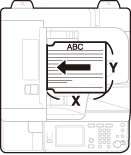 |
|
NOTE
|
|
The default setting is ‘Auto’.
|
1
Press  (SEND) → place your originals → specify the destination.
(SEND) → place your originals → specify the destination.
 (SEND) → place your originals → specify the destination.
(SEND) → place your originals → specify the destination.NOTE:
For instructions on how to place your originals, see Basic Operations.
For instructions on how to specify the destination, see Basic Sending Methods or Specifying Destinations Easily and Quickly.
2
Press [Scan Settings] → select [Option].

3
Press [Document Size].

4
Select the document size → press [Done].
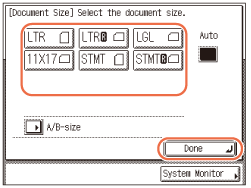
NOTE:
To select the paper size in A or B series, press [A/B-size].
5
Press [OK].
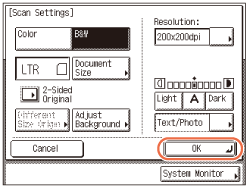
NOTE:
To cancel the specified settings, press [Cancel] on the Scan Settings screen or press  (Reset).
(Reset).
 (Reset).
(Reset).6
Press  (Start) to start scanning your originals.
(Start) to start scanning your originals.
 (Start) to start scanning your originals.
(Start) to start scanning your originals.To cancel scanning, press [Cancel] or  (Stop).
(Stop).
 (Stop).
(Stop).If the original is placed on the platen glass, follow the instructions that appear on the touch panel display → press  (Start) once for each original. When scanning is complete, press [Done].
(Start) once for each original. When scanning is complete, press [Done].
 (Start) once for each original. When scanning is complete, press [Done].
(Start) once for each original. When scanning is complete, press [Done].The scanned data is sent to the specified destination when scanning is complete.
NOTE:
The specified settings return to their defaults after documents are sent. If you want to keep the settings as the default, see Registering Frequently Used Scan Settings as Default (Standard Send Settings).