Checking / Changing the Status of Documents Received in Memory
This section describes how to check the detailed information of documents received in memory. You can also delete and forward those documents.
I-Fax
Follow this procedure to check, delete, and forward the I-fax documents in memory.
1
Press [System Monitor] → [RX/TX].
For help, see steps 1 and 2 in E-Mail/I-Fax/File Server.
2
Press [RX Job Report].
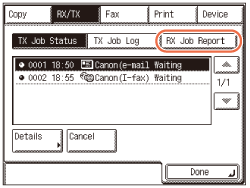
3
Press [I-Fax Mem. Lock Doc.].
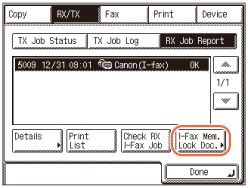
4
Select the job whose detailed information you want to check → press [Details].
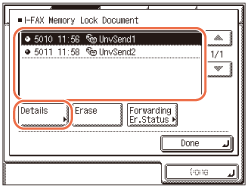
If the job that you want to select is not displayed, press [ ] or [
] or [ ] to scroll to the job.
] to scroll to the job.
 ] or [
] or [ ] to scroll to the job.
] to scroll to the job.5
Check the details of the selected job.
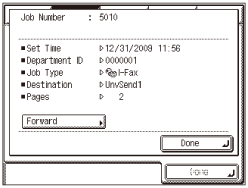
If you want to forward the selected job:
|
1
|
Press [Forward].
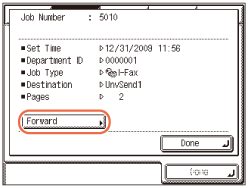 IMPORTANT:
If you are logged out of Authentication at Send, [Forward] is not available.
|
|
2
|
Select the forwarding destination from the Address Book → press [Start].
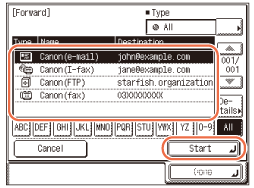 NOTE:
For instructions on how to use the Address Book, see Using the Address Book.
The destinations you can specify may vary depending on the settings under <Send Restriction Settings>. (Customizing Settings) For example, if E-mail Send is set to ‘Do not allow’ or ‘Only allow sending to own address’, e-mail addresses and I-fax addresses are not displayed in the Address Book list.
|
If you want to delete the selected job:
|
1
|
Press [Done].
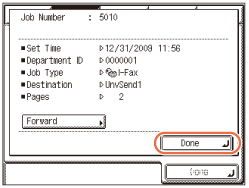 |
|
2
|
Press [Erase].
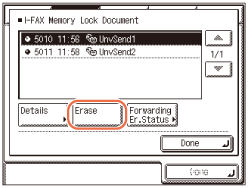 |
|
3
|
Press [Yes].
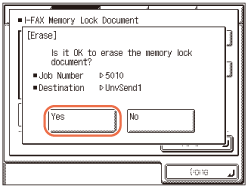 |
6
Press  (Reset) to return to the top screen.
(Reset) to return to the top screen.
 (Reset) to return to the top screen.
(Reset) to return to the top screen.Fax
Follow this procedure to check, delete, and forward the fax documents in memory.
1
Press [System Monitor] → [Fax] → [RX Job Status].
For help, see steps 1 and 2 in Checking/Deleting Fax Documents Being Received or Waiting To Be Printed.
2
Select the job whose detailed information you want to check → press [Details].
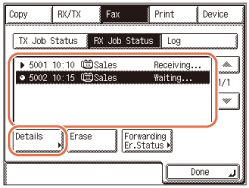
If the job that you want to select is not displayed, press [ ] or [
] or [ ] to scroll to the job.
] to scroll to the job.
 ] or [
] or [ ] to scroll to the job.
] to scroll to the job.3
Check the details of the selected job.
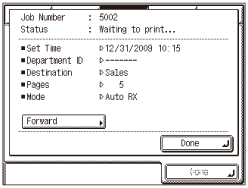
If you want to forward the selected job:
|
1
|
Press [Forward].
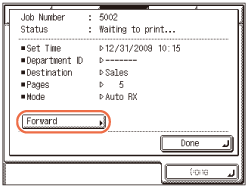 IMPORTANT:
If you are logged out of Authentication at Send, [Forward] is not available.
|
|
2
|
Select the forwarding destination from the Address Book → press [Start].
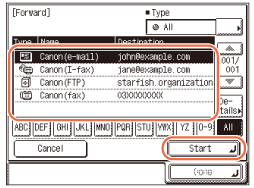 NOTE:
For instructions on how to use the Address Book, see Using the Address Book.
The destinations you can specify may vary depending on the settings under <Send Restriction Settings>. (Customizing Settings) For example, if E-mail Send is set to ‘Do not allow’ or ‘Only allow sending to own address’, e-mail addresses and I-fax addresses are not displayed in the Address Book list.
|
If you want to delete the selected job:
|
1
|
Press [Done].
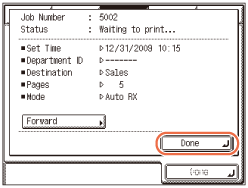 |
|
2
|
Press [Erase].
 |
|
3
|
Press [Yes].
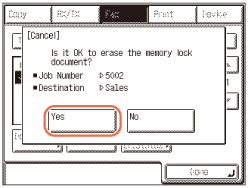 |
4
Press  (Reset) to return to the top screen.
(Reset) to return to the top screen.
 (Reset) to return to the top screen.
(Reset) to return to the top screen.