Placing Originals
Place your originals on the platen glass or into the feeder, depending on the size and type of your originals and the functions that you want to use.
Platen Glass
Place the originals on the platen glass when scanning bound originals (such as books and magazines), heavy or lightweight originals, and transparencies.
Feeder (Optional for the imageRUNNER 2545/2535/2530/2525/2520)
When you want to scan several originals at a time, place the originals into the feeder and press  (Start). The machine automatically feeds the originals to the scanning area and scans them. In the 2-Sided mode, two-sided originals can also be automatically turned over and scanned as two-sided documents.
(Start). The machine automatically feeds the originals to the scanning area and scans them. In the 2-Sided mode, two-sided originals can also be automatically turned over and scanned as two-sided documents.
 (Start). The machine automatically feeds the originals to the scanning area and scans them. In the 2-Sided mode, two-sided originals can also be automatically turned over and scanned as two-sided documents.
(Start). The machine automatically feeds the originals to the scanning area and scans them. In the 2-Sided mode, two-sided originals can also be automatically turned over and scanned as two-sided documents.Document Sizes
The machine automatically detects the size of the original when scanning it. When you fax a document, the recipient’s fax machine may not be able to print the received data on paper of the same size as the scanned document’s. In this case, the original image is either reduced in size or divided into smaller parts before being sent.
The machine may not always detect the size of the original, especially if it is a nonstandard size paper, such as a book. In this case, manually specify the size at which you want to scan the original.
Orientation
You can place an original either vertically (portrait) or horizontally (landscape). When using the platen glass, always align the top left corner of the original (face down) with the platen glass corner indicated by an arrow. When using the feeder, align the top edge of your original (face up) with the back edge of the feeder.
|
Platen Glass (View from Above)
|
|
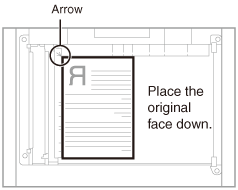 Vertical Placement
|
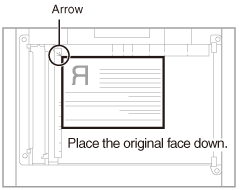 Horizontal Placement
|
|
Feeder (View from Above)
|
|
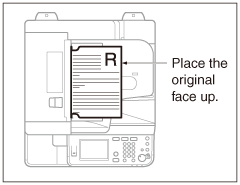 Vertical Placement
|
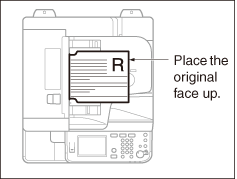 Horizontal Placement
|
|
NOTE
|
|
If the top left corner of the original (face down) is not aligned with that of the platen glass, the original may not be scanned correctly.
A4, A5, and B5 originals can be placed either vertically or horizontally. However, the scanning speed for horizontally placed originals is somewhat slower than for vertically placed originals. Place originals horizontally when printing with a preset copy ratio, such as when enlarging an A4 original onto A3 paper. (Basic Copying Features)
Horizontally placed A4, A5, and B5 originals are referred to as A4R, A5R, and B5R respectively.
A3 and B4 originals must be placed horizontally.
To achieve the same output orientation using the feeder as when the original is placed on the platen glass, place the original upside down and face up. However, if an appropriate size of paper is not loaded in the Staple mode, the output is rotated automatically.
|
Platen Glass
Use the platen glass when scanning bound originals (such as books and magazines), heavy or lightweight originals, and transparencies. When copying ID cards using the ID Card Copy function, you must use the platen glass. (Advanced Copying Features)
1
Lift the feeder/platen cover.
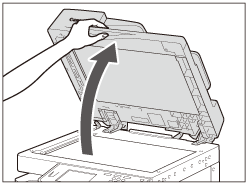
2
Place your original face down.
The original that you want to copy must be placed face down. Align the top left corner of the original with the platen glass corner indicated by an arrow.
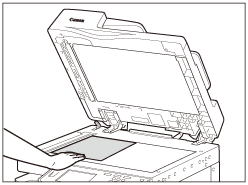
Place books and other bound originals on the platen glass in the same way as described above.
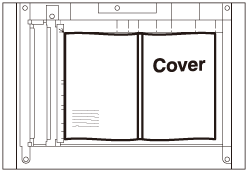
NOTE:
When you are enlarging an A4, A5, or B5 original onto A3 or B4 paper, place the original horizontally on the platen glass and align it with the A4R, A5R, or B5R marks.
3
Gently close the feeder/platen cover.
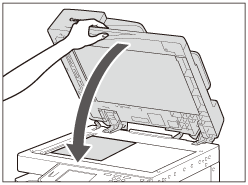
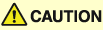 |
|
Close the feeder/platen cover gently to avoid catching your hands, as this may result in personal injury.
Do not press down hard on the feeder/platen cover when using the platen glass. Doing so may damage the platen glass and result in personal injury.
|
When scanning is complete, lift the feeder/platen cover, and remove the original from the platen glass.
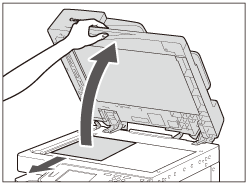
NOTE:
The machine automatically detects the size of A4, A4R, A3, B4, B5, and B5R originals (and A5 originals placed on the imageRUNNER 2545i/2545/2535i/2535). If the size of the original is not detected, press  (Start) → follow the instructions on the screen to specify the original’s size. You can also manually select the paper size. (Basic Copying Features)
(Start) → follow the instructions on the screen to specify the original’s size. You can also manually select the paper size. (Basic Copying Features)
 (Start) → follow the instructions on the screen to specify the original’s size. You can also manually select the paper size. (Basic Copying Features)
(Start) → follow the instructions on the screen to specify the original’s size. You can also manually select the paper size. (Basic Copying Features)Feeder
Use the feeder when you want to scan several originals at a time. With the feeder, the machine automatically feeds the originals to the scanning area and scans them. If you are scanning in the 2-Sided mode, two-sided originals can also be automatically turned over and scanned as two-sided documents.
Originals loaded in the feeder must meet the requirements outlined below.
|
Size
|
A4, A4R, A3, A5, A5R, B4, B5, and B5R
|
|
Weight
|
imageRUNNER 2545i/2535i and DADF-AA1:
One-sided: 42 to 128 g/m2
Two-sided: 50 to 128 g/m2
Color: 64 to 128 g/m2
imageRUNNER 2525i/2520i and DADF-AB1:
52 to 105 g/m2 (37 to 52 g/m2 and 105 to 128 g/m2 when scanning a single page document)
|
|
IMPORTANT
|
|
The Feeder (DADF-AA1/-AB1) is optional for the imageRUNNER 2545/2535/2530/2525/2520. (Feeder (DADF-AA1/-AB1))
Do not place the following types of originals in the feeder:
Originals with tears, five or more binding holes, or cutouts
Severely curled originals or originals with sharp folds
Wrinkled originals
Stapled originals or originals with paper clips
Tabbed originals
Originals with adhesive tape or glue
Originals that are taped together
Carbon backed paper or other originals which may not feed smoothly
Transparencies and other highly transparent originals
If the same original is fed through the feeder repeatedly, the original may fold or become creased, making it impossible to feed. Limit repeated feeding to a maximum of 30 times. (This number may vary depending on the type and quality of the original.)
Clean the feeder regularly. (Feeder Scanning Area and Rollers) The feeder rollers may become dirty if originals written in pencil are scanned.
Always smooth out any folds in your originals before placing them into the feeder.
Set the originals one by one when scanning very thin (37 to 52 g/m2) or very thick (105 to 128 g/m2) originals with the feeder of the imageRUNNER 2525i/2520i or the optional Feeder (DADF-AB1).
|
1
Adjust the slide guides to fit the size of your originals.
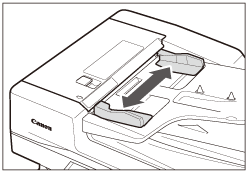
2
Neatly place your originals with the side to be scanned face up into the original supply tray.
Place your originals as far into the feeder as they will go.
Make sure that the height of the paper stack does not exceed the loading limit mark ( or
or  ).
).
 or
or  ).
).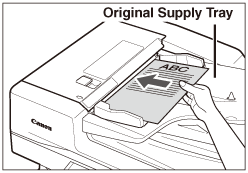
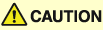 |
|
Do not insert your fingers into the gaps around the original supply tray, as your fingers may get caught.
|
IMPORTANT:
Be careful not to drop objects such as paper clips into the gaps, as they may damage the machine or cause it to break down.
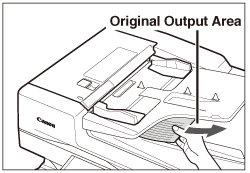
IMPORTANT:
Do not add or remove originals while they are being scanned.
When scanning is complete, remove the originals from the original output area to avoid paper jams.
Do not place any objects in the original output area. Blocking the original output area may damage the originals fed through the feeder, or cause paper jams.
|
NOTE
|
|
The scanned originals are output to the original output area in the order that they are fed into the feeder.
When you are enlarging an A4, A5, or B5 original onto A3 or B4 paper, place the original horizontally.
You can place different size originals together into the feeder if you set the Different Size Originals mode. (Advanced Copying Features, Specifying the Scan Settings)
|