2-Sided Copying
The 2-Sided mode enables you to make two-sided copies from one-sided or two-sided originals, or make one-sided copies from two-sided originals. Making two-sided copies enables you to cut print costs in half when copying in large quantities.
|
IMPORTANT
|
|
To use the 2 to 2-Sided and 2 to 1-Sided Copying modes with the imageRUNNER 2545/2535/2530/2525/2520, the optional Feeder (DADF-AA1/-AB1) is required.
Paper used to make two-sided copies must conform to the following specifications:
Paper size: A4, A4R, A3, A5R, B4, B5, or B5R
Paper type: Plain, Recycled, 3-hole punch paper (Only A4, A4R, LTR, or LTRR is available.), Color
Paper weight: 64 to 90 g/m2
|
|
NOTE
|
|
You can make 2 to 2-sided or 2 to 1-sided copies without the feeder if you place and turn the originals on the platen glass. Using the feeder, however, enables you to perform copying faster and easier using the 2 to 2-Sided or 2 to 1-Sided mode.
|
1 to 2-Sided
The 1 to 2-Sided mode enables you to make two-sided copies from one-sided originals.
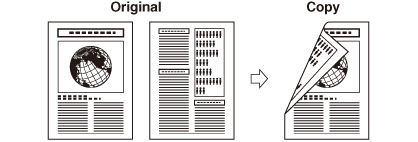
|
IMPORTANT
|
|
The 1 to 2-Sided mode cannot be used with the 2-Page Separation mode.
Make sure to place originals with a horizontal (landscape) orientation, such as A4R, horizontally. If these originals are placed vertically, the back side of the original is copied upside down.
|
|
NOTE
|
|
If there is an odd number of originals, the back side of the last copy is left blank. (The machine’s counter does not count the blank page as one copy.)
If the 1 to 2-Sided mode is used with the Different Size Originals mode, the copies of differently sized originals will be printed as one-sided copies on paper of their respective sizes. If you want to make two-sided copies with differently sized originals, you must select the paper size beforehand. (Manual Paper Selection)
If the 1 to 2-Sided mode is used when the 2 on 1 mode in the Image Combination mode is set to ‘On’ for copying four-page originals, two pages of the original are printed on one side of the paper, and the other two pages are printed on the other side.
|
2 to 2-Sided
The 2 to 2-Sided mode automatically turns over two-sided originals placed in the feeder to copy both sides of the original on the front and back sides of the paper.
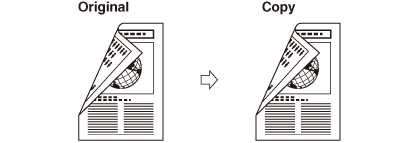
|
IMPORTANT
|
|
The 2 to 2-Sided mode cannot be used with the 2-Page Separation mode.
|
|
NOTE
|
|
Attaching the optional Feeder (DADF-AA1/-AB1) to the imageRUNNER 2545/2535/2530/2525/2520 enables you to perform copying faster and easier using the 2 to 2-Sided mode.
|
2 to 1-Sided
The 2 to 1-Sided mode automatically turns over two-sided originals placed in the feeder to make one-sided copies.
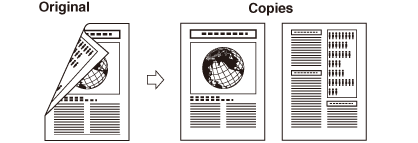
|
IMPORTANT
|
|
The 2 to 1-Sided mode cannot be used with the 2-Page Separation mode.
Make sure to place originals with a horizontal (landscape) orientation, such as A4R, horizontally. If these originals are placed vertically, the back side of the original is copied upside down.
|
|
NOTE
|
|
Attaching the optional Feeder (DADF-AA1/-AB1) to the imageRUNNER 2545/2535/2530/2525/2520 enables you to perform copying faster and easier using the 2 to 1-Sided mode.
|
Book to 2-Sided
The Book to 2-Sided mode enables you to make two-sided copies from facing pages, or from the front and back sides of pages in bound originals, such as books and magazines.
Left/Right 2-Sided
This setting enables you to make two-sided copies from facing pages.
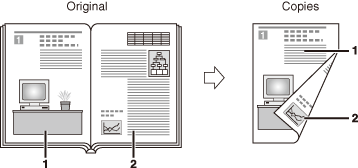
Front/Back 2-Sided
This setting enables you to make two-sided copies from the front and back sides of a page.
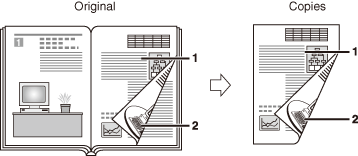
|
IMPORTANT
|
|
The Book to 2-Sided mode cannot be used with the 2-Page Separation, Image Combination, Binding Erase, or Different Size Originals modes.
If you select ‘Front/Back 2-Sided’, the front side of the first two-sided page and the back side of the last two-sided page are left blank. (The machine’s counters do not count the blank pages as copies.)
Place your original on the platen glass. The Book to 2-Sided mode cannot be used when the original is placed in the feeder.
|
|
NOTE
|
|
You cannot select nonstandard paper that is loaded in the stack bypass.
|
Making 1 to 2-Sided, 2 to 2-Sided, or 2 to 1-Sided Copies
|
IMPORTANT
|
|
The 2 to 2-Sided and 2 to 1-Sided Copying modes are available on the imageRUNNER 2545/2535/2530/2525/2520 only when the optional Feeder (DADF-AA1/-AB1) is attached.
|
1
Place your originals into the feeder or on the platen glass.
If you make 1 to 2-sided or 2 to 2-sided copies:
|
1
|
Place your originals into the feeder or on the platen glass.
NOTE:
You can make 1 to 2-sided and 2 to 2-sided copies with the platen glass by manually replacing or turning over the originals. Follow the instructions that appear on the touch panel display when pressing
 (Start). (Start). |
If you make 2 to 1-sided copies:
|
1
|
Place your originals into the feeder.
|
2
Press [2-Sided].
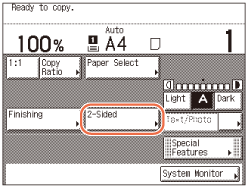
3
Select the desired 2-sided mode → press [OK].
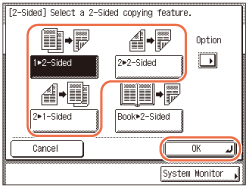
By default, the orientation is set to <Book Type> both for the copies and the originals. If you want to specify the orientation, press [Option].
If you do not want to specify the orientation, proceed to step 4.
If you do not want to specify the orientation, proceed to step 4.
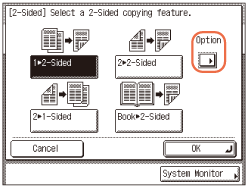
For 1 to 2-Sided copying:
|
1
|
Press [Book Type] or [Calendar Type] to select the orientation type of the copies → press [Done] → [OK].
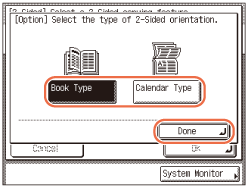 |
For 2 to 2-Sided copying:
|
1
|
Press [Book Type] or [Calendar Type] to select the orientation type of the originals and the copies → press [Done] → [OK].
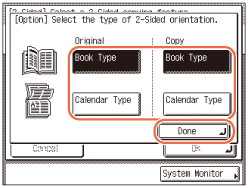 |
For 2 to 1-Sided copying:
|
1
|
Press [Book Type] or [Calendar Type] to select the orientation type of the originals → press [Done] → [OK].
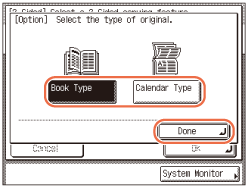 |
[Book Type]:
The front and back sides of the copy/original will have the same top-to-bottom orientation.

[Calendar Type]:
The front and back sides of the copy/original will have opposite top-to-bottom orientations.

4
Enter the desired copy quantity (from 1 to 999) using  -
-  (numeric keys).
(numeric keys).
 -
-  (numeric keys).
(numeric keys).5
Press  (Start).
(Start).
 (Start).
(Start).If the original is placed on the platen glass to make 1 to 2-sided or 2 to 2-sided copies, follow the instructions that appear on the touch panel display → press  (Start) once for each original. When scanning all the originals is complete, press [Done].
(Start) once for each original. When scanning all the originals is complete, press [Done].
 (Start) once for each original. When scanning all the originals is complete, press [Done].
(Start) once for each original. When scanning all the originals is complete, press [Done].Copying starts.
|
NOTE
|
|
To cancel this setting, press [2-Sided] → [Cancel].
To cancel all settings and return the machine to the Standard Settings, press
 (Reset). (Reset). |
Making Book to 2-Sided Copies
1
Place your original on the platen glass.
2
Press [2-Sided].
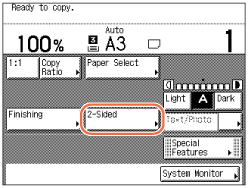
To make copies in the correct page order, begin copying from the first open page of the book or bound original.
Place the original face down, making sure that its top left corner (face down) is aligned with the platen glass corner indicated by an arrow.
3
Press [Book  2-Sided] → [Next].
2-Sided] → [Next].
 2-Sided] → [Next].
2-Sided] → [Next].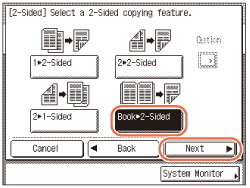
4
Select the desired type of two-sided layout ([Left/Right 2-Sided] or [Front/Back 2-Sided]) → press [OK].
The types of two-sided layout are shown below.
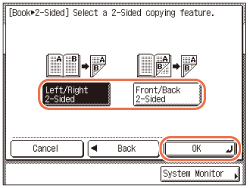
[Left/Right 2-Sided]:
The facing pages of a book or bound original are copied onto the front and back sides of a single sheet of paper.
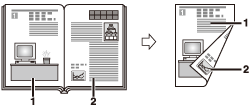
[Front/Back 2-Sided]:
The front and back sides of the left page, or the front and back sides of the right page, are copied onto the front and back sides of a single sheet of paper.
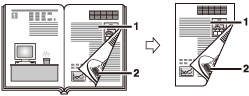
5
Enter the desired copy quantity (from 1 to 999) using  -
-  (numeric keys).
(numeric keys).
 -
-  (numeric keys).
(numeric keys).6
Press  (Start).
(Start).
 (Start).
(Start).Scanning starts.
To copy the next two facing pages, turn the page of the original, place your original on the platen glass → press  (Start).
(Start).
 (Start).
(Start).7
When scanning is complete, press [Done].
Copying starts.
NOTE:
To cancel this setting, press [2-Sided] → [Cancel].
To cancel all settings and return the machine to the Standard Settings, press  (Reset).
(Reset).
 (Reset).
(Reset).