Scanning Two-Sided Originals
You can set the machine to automatically turn over two-sided originals placed in the feeder, so that each side is scanned separately.
|
IMPORTANT
|
|
This mode is available only when the machine is equipped with the feeder (optional for the imageRUNNER 2545/2535/2530/2525/2520).
When you are scanning originals with a horizontal (landscape) orientation, such as A4R, make sure to place them horizontally in the feeder. If these originals are placed vertically, the back sides of these originals are scanned upside down.
|
1
Press  (SEND) → place your originals into the feeder → specify the destination.
(SEND) → place your originals into the feeder → specify the destination.
 (SEND) → place your originals into the feeder → specify the destination.
(SEND) → place your originals into the feeder → specify the destination.NOTE:
For instructions on how to place your originals, see Basic Operations.
For instructions on how to specify the destination, see Basic Sending Methods or Specifying Destinations Easily and Quickly.
2
Press [Scan Settings] → select [Option].
For help, see step 2 in Specifying the Document Size.
3
Press [2-Sided Original].
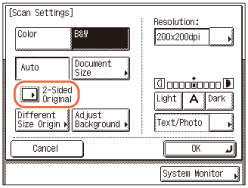
4
Select the type of original → press [OK].
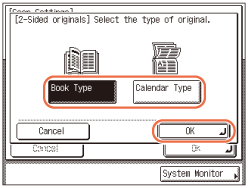
|
|
[Book Type]:
|
The front and back sides of the original have the same top-bottom orientation.
|
|
[Calendar Type]:
|
The front and back sides of the original have opposite top-bottom orientations.
|
5
Press [OK].
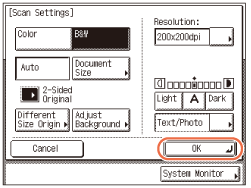
NOTE:
To cancel the specified settings, press [Cancel] on the Scan Settings screen or press  (Reset).
(Reset).
 (Reset).
(Reset).6
Press  (Start) to start scanning your originals.
(Start) to start scanning your originals.
 (Start) to start scanning your originals.
(Start) to start scanning your originals.To cancel scanning, press [Cancel] or  (Stop).
(Stop).
 (Stop).
(Stop).The scanned data is sent to the specified destination when scanning is complete.