Using the Printer Settings Menu
The Printer Settings menu enables you to access common features. Below is an abbreviated outline of the Printer Settings menu structure. For a detailed description of all the Printer Settings menu options, see Settings Menu.
|
NOTE
|
|
Depending on the printer environment, some settings may not be available.
|
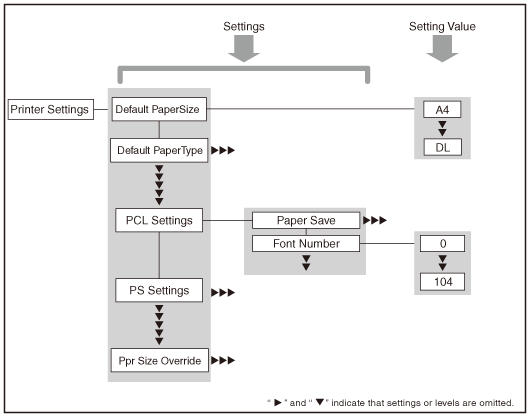
1
Press  (Additional Functions).
(Additional Functions).
 (Additional Functions).
(Additional Functions).2
Press [Printer Settings].
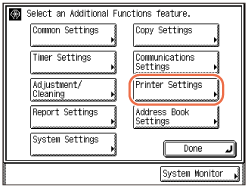
3
Press [ ] or [
] or [ ] to select the setting that you want to change → press [OK].
] to select the setting that you want to change → press [OK].
 ] or [
] or [ ] to select the setting that you want to change → press [OK].
] to select the setting that you want to change → press [OK].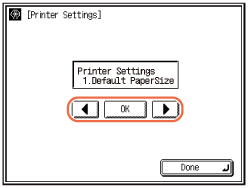
Referring to the descriptions of the following settings, select the option best suited to your preferences:
- Default PaperSize (Default PaperSize)
- Default PaperType (Default PaperType)
- Copies (Copies)
- 2-Sided Printing (2-Sided Printing)
- Print Quality (Print Quality)
- Layout (Layout)
- Auto Continue (Auto Continue)
- Timeout (Timeout)
- Finishing (Finishing)
- Personality (Personality)
- Mode Priority (Mode Priority)
- Auto Select (Auto Select)
- Initialize (Initialize)
- PCL Settings (PCL Settings)
- PS Settings (PS Settings)
- Ppr Size Override (Ppr Size Override)
4
Press  (Reset) to return to the top screen.
(Reset) to return to the top screen.
 (Reset) to return to the top screen.
(Reset) to return to the top screen.