The Push Scan function of your imageRUNNER ADVANCE enables you to convert paper documents to digital files and send the files to a shared folder on your computer, as quickly and easily as sending a fax.
This function is also referred to as "SMB Send," as transmitting the digital data uses the SMB (Server Message Block) protocol.
Without the need for a separate delivery server, anyone with access to an imageRUNNER ADVANCE machine and a computer can digitize paper documents with ease.
Digitizing Paper Documents
Push Scan
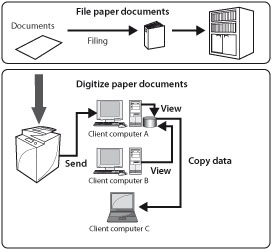
Benefits of Digitization
Uniform management of information from paper and digital sources.
Significant reduction in space required for storage.
Reduction in printing costs and conservation of paper resources.
Promotion of the reuse and sharing of stored documents.
Features of the Push Scan Function
No need for a separate delivery server.
No need for additional software to specify address book settings. Simply use the machine or your computer's Web browser.
Enables you to select a file format for the files you want to send using your imageRUNNER ADVANCE machine.
Network Scan
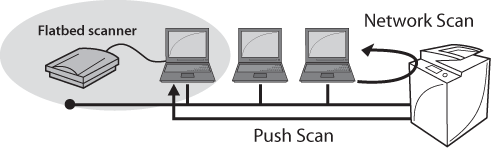
The Network Scan function enables you to scan an original placed on an imageRUNNER ADVANCE machine using your computer, in the same way as a flatbed scanner.
Benefits of the Network Scan Function
|
(1)
|
An abundant selection of file formats.
(You can store scanned data in a format supported by the TWAIN application you are using.)
Using Adobe Acrobat → PDF
Using Imaging → TIFF/JPEG/BMP
Using iW Document Manager → imageRUNNER ADVANCE exclusive file format
|
|
(2)
|
Enables you to specify the scan area when scanning from the platen glass.
|
|
(3)
|
You can adjust the image to suit the type of original, and you can edit the background colour and density.
|
|
NOTE
|
|
To use the Network Scan function on your imageRUNNER ADVANCE machine, you must first install Color Network ScanGear, included with your machine. The latest version is available for free download from the Canon website.
Compatible OS:
Windows 2000/Windows XP/Windows Server 2003/Windows Vista/Windows Server 2008/Windows 7 (Mac OS are not supported) |
Select Color Network ScanGear as the scanner from a TWAIN compatible application.
|
NOTE
|
|
The method for displaying the Color Network ScanGear screen differs depending on the application.
When using iW Document Manager, select [Scan] from the [Tools] menu.
|
|
(1)
|
Specify Color Mode, Resolution, Original Placement, and various other settings.
|
|
(2)
|
Press the [Scan] button to start scanning.
|
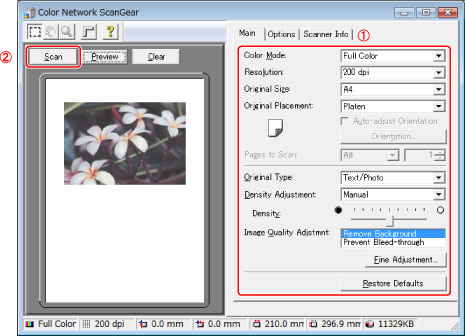
|
NOTE
|
|
If you scan using the feeder, you can scan different size originals together.
Click the [Main] tab → from the [Original Size] drop-down list, select [Different Size Originals].
|