Checking That the Sent Fax Was Delivered Successfully
You may want to check that the fax was sent successfully. In this case, it is recommended that you use the Job Done Notice mode.
Benefits from Job Done Notice
Job Done Notice
By using the Job Done Notice mode, you can be notified that the job was completed without actually checking on the touch panel display of the machine.
Stored Sent Fax
By also selecting the sender's e-mail address as the destination when sending a fax, you can store the sent fax.
|
Required Condition
|
|
E-mail settings are set.
The Send function is available for use.
Fax settings are set.
|
This section describes how to register the e-mail address, and then set so that when the fax is sent, job done notice is sent to the registered e-mail address.
The screens may differ, depending on the model of the machine and on attached optional products.
Follow the procedures below.
Registering an E-Mail Address
Job Done Notice Settings
Registering an E-Mail Address
You can operate this procedure using the touch panel display or the Remote UI.
Using the Remote UI
You can register an E-mail address effectively from the Remote UI.
1.
Start a Web browser → enter the IP address of the machine in [Address].
http://<IP address of the machine>
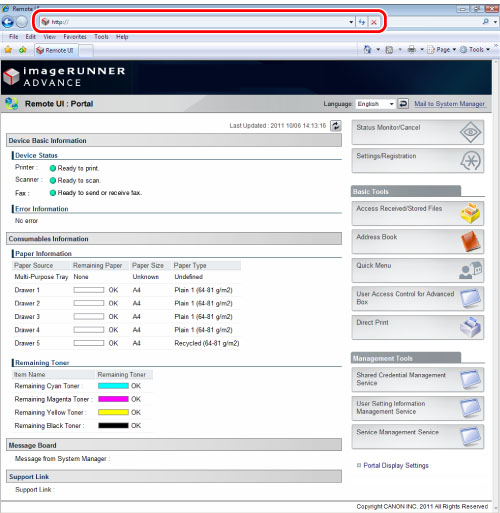
The Remote UI screen appears.
2.
Click [Address Book] → [Address List 01] on the Address List screen.
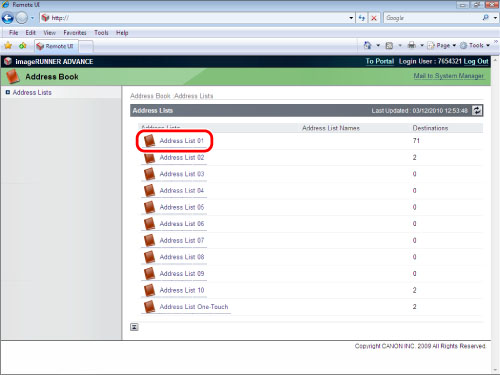
3.
Click [Register New Destination] → Register New Destination screen appears.
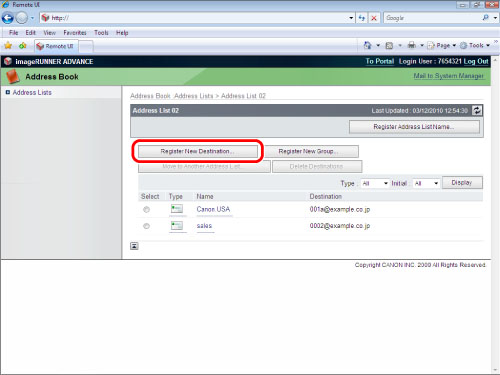
4.
Select [E-Mail] from the Type → click [Set] → enter a name and e-mail address in the [Register New Destination: E-Mail] screen.
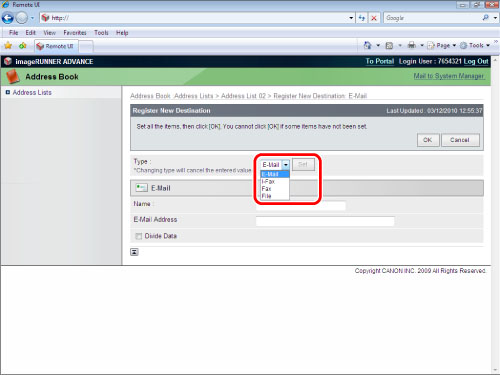
5.
Click [OK].
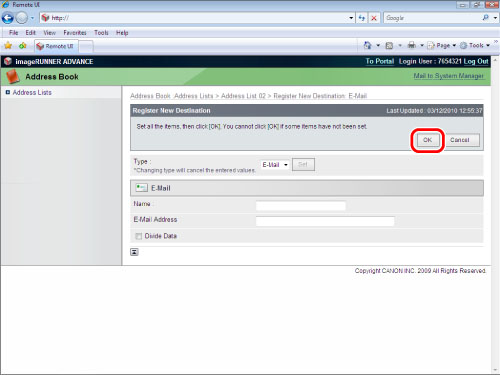
The address is registered.
Using the Touch Panel Display
You can register an E-mail address from the touch panel display.
1.
Press  (Settings/Registration) → [Set Destination] → [Register Destinations] → [Register New Dest.] → [E-Mail].
(Settings/Registration) → [Set Destination] → [Register Destinations] → [Register New Dest.] → [E-Mail].
 (Settings/Registration) → [Set Destination] → [Register Destinations] → [Register New Dest.] → [E-Mail].
(Settings/Registration) → [Set Destination] → [Register Destinations] → [Register New Dest.] → [E-Mail].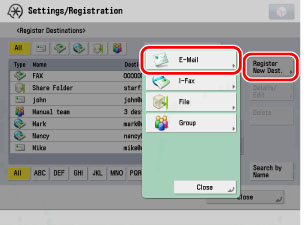
2.
Enter [Name] and [E-Mail Address] → press [OK].
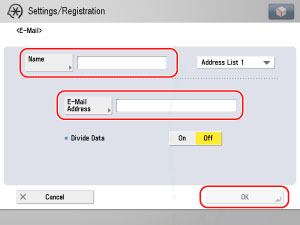
3.
Press [OK] repeatedly until the Main Menu screen appears.
Job Done Notice Settings
1.
Place the original on the feeder or the platen glass.
2.
Press [Fax] on the Main Menu screen → [Options] → [Job Done Notice] → select the destination to send the Job Done Notice → press [OK] → [Close].
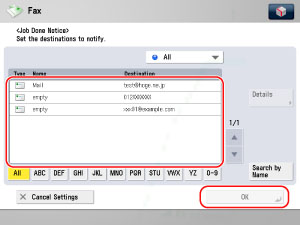
3.
Enter the recipient's fax number using  -
-  (numeric keys).
(numeric keys).
 -
-  (numeric keys).
(numeric keys).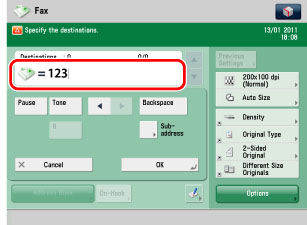
4.
Press  (Start).
(Start).
 (Start).
(Start). When the job is completed, a Job Done Notice is sent to the e-mail address registered in step 2.