Changing the Login Method for SMS
You can change the login method for SMS; to use the shared password for SMS, or the user name and password used to login to the machine.
1.
Click [System Application Management].
2.
Click [Start] or [Stop] for the application that you want to start/stop.
If you are logged in using the password for SMS:
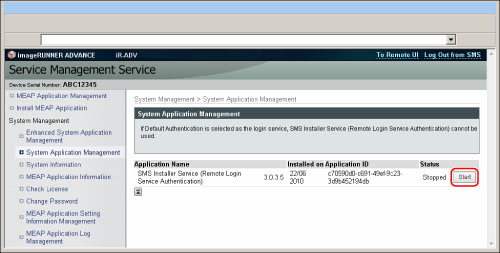
If you are logged in using the user name and password:
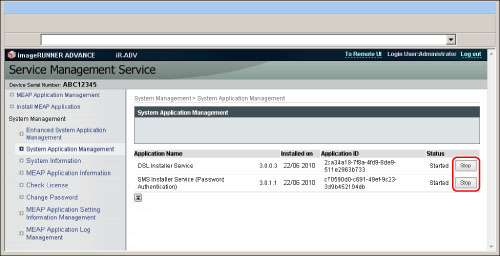
|
[Application Name]
|
Displays the name of the application.
|
|
[Date Installed]
|
Displays the date on which the application was installed.
|
|
[Application ID]
|
Displays a unique application ID.
|
|
[Status]
|
Displays the status of the application.
[Start]: Stop button is displayed.
[Stop]: Start button is displayed.
|
|
NOTE
|
|
You can [Start] both Password Authentication and Remote Login Service Authentication, but cannot [Stop] both. (At least one is set to [Start].)
|
|
NOTE
|
|
The available settings may differ, depending on the status when you logged in.
If you logged in using the password for SMS: You can start/stop the user name and password login service (Remote Login Service Authentication).
If you logged in using the user name and password for the machine: You can start/stop the SMS password login service (Password Authentication).
|