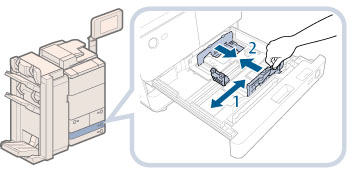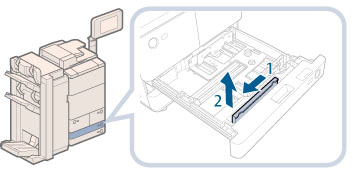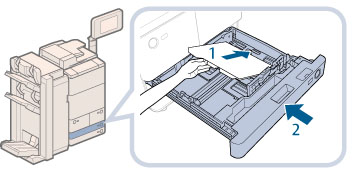Loading Tab Paper Using the Tab Feeding Attachment Kit-B1 (Optional)
This section describes how to load tab paper.
You can load tab paper to the following paper source:
Paper Drawer 3 and 4 of the main unit
Document Insertion Unit-K1
|
IMPORTANT
|
|
Only A4 tab paper can be used.
|
|
NOTE
|
|
When you load tab paper into the paper drawer, make sure to register the paper type. (See "Registering the Paper Size and Type for a Paper Source.")
|
How to Load Tab Paper
There are two kinds of tab paper: right order tab paper and reverse order tab paper.
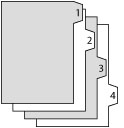 |
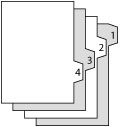 |
|
Right Order Tab Paper
|
Reverse Order Tab Paper
|
If you load tab paper into the Paper Drawer 3 and 4 or Document Insertion Unit-K1, load reverse order tab paper face down with the tabs to the left side.
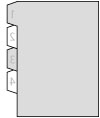
|
IMPORTANT
|
|
You cannot make copies or prints on tab paper that is loaded in the Document Insertion Unit-K1.
|
|
NOTE
|
|
You can use tab paper set in the Document Insertion Unit-K1 for Add Cover, Insert Sheets or Job Separator.
If you want to insert printed tab paper as a chapter pages, insert a blank paper where the tab paper will be inserted.
|
|
NOTE
|
|
For more information on selecting the paper size or type of the Document Insertion Unit-K1, see "Loading Paper into the Document Insertion Unit-K1 (Optional)."
|
Loading Tab Paper
1.
Open the paper drawer.
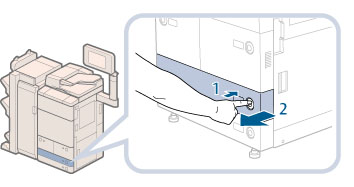 |
1.Press the button on the paper drawer in which you want to load tab paper. |
2.Grip the handle, and pull out the paper drawer until it stops. |
2.
Adjust the position of the paper drawer guides.
|
IMPORTANT
|
|
Slide the front guide until it clicks into place. If the front guide is not adjusted properly for the paper size loaded in the paper drawer, the correct paper size may not appear on the touch panel display.
Adjust the front guide correctly to avoid causing a paper jam, dirty prints, or make the inside of the machine dirty. |
3.
Remove the Tab Feeding Attachment Kit-B1.
4.
Place the Tab Feeding Attachment Kit-B1 aligning the mark for tab paper.
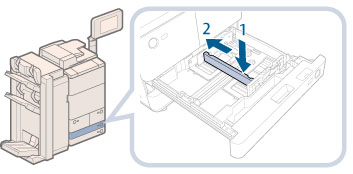 |
1.Place the Tab Feeding Attachment Kit-B1 aligning the mark for tab paper. |
2.Slide the Tab Feeding Attachment Kit-B1 to the back of the paper drawer. |
5.
Place the Tab Feeding Attachment Kit-B1 aligning the mark for tab paper.
 CAUTION CAUTION |
|
When returning the paper drawer to its original position, be careful not to get your fingers caught, as this may result in personal injury.
|
|
IMPORTANT
|
|
Paper which has been rolled or curled must be straightened out prior to use.
You will not be able to make copies or print if you load paper that exceeds the loading limit mark (
 ) or if the paper drawer is not completely pushed into the machine. ) or if the paper drawer is not completely pushed into the machine.Make sure that the height of the paper stack does not exceed the limit mark (
 ) at the back of the paper drawer. ) at the back of the paper drawer.Always check that the paper drawers are in place.
Never place paper or any other items in the empty part of the drawer next to the paper stack. Doing so may cause paper jams.
When you are not loading tab paper, make sure to return the Tab Feeding Attachment Kit-B1 to its holder. Using the Tab Feeding Attachment Kit-B1 for storing paper other than tab paper may cause a paper jam.
|