
Initializing System Management Settings
You can initialize the settings in the Remote UI [System Management Settings] menu (Setting Menu List) to return them to the factory default settings.
 |
|
To initialize [Key and Certificate Settings] and [CA Certificate Settings] in [Security Settings], see Initializing Key and Certificate Settings.
|
1
Start the Remote UI and log on in System Manager Mode. Starting the Remote UI
2
Click [Settings/Registration].
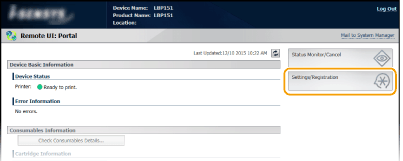
3
Click [Initialize Setting Information]  [Initialize System Management Settings].
[Initialize System Management Settings].
 [Initialize System Management Settings].
[Initialize System Management Settings].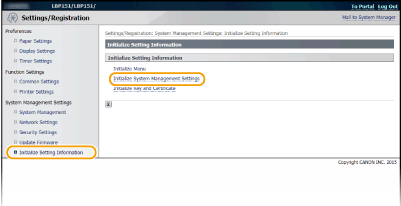
4
Select the settings to initialize, and then click [Initialize].
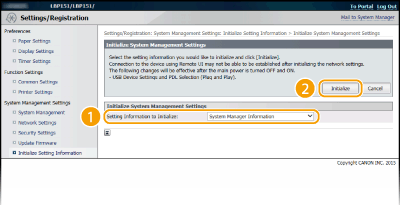
[Setting Information to Initialize]
Select the settings to initialize from the drop-down list. Select [Initialize All]to initialize all of the settings below together at once.
Select the settings to initialize from the drop-down list. Select [Initialize All]to initialize all of the settings below together at once.
[System Manager Information]
[Device Information]
[Network Settings]
[Google Cloud Print Settings]
[Security Settings]
[Consumables Supplier Information]
[USB Device Settings]
[Product Extended Survey Program Settings]
[PDL Selection (Plug and Play)]
5
Click [OK].
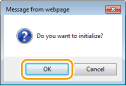
6
If you initialized the USB device settings or PDL selection (Plug and Play), restart the machine.
Turn OFF the machine, wait for at least 10 seconds, and turn it back ON.
|
The settings below can be initialized with the reset button on the back of the machine.
Settings in the [Network Settings] menu Network Settings
The settings below in the [Security Settings] menu Security Settings
[Remote UI Settings]
[IP Address Filter]
[MAC Address Filter]
You can initialize the settings by turning off the machine and then back on while pressing the reset button (
 ) with the tip of a pen or with a thin pin. ) with the tip of a pen or with a thin pin.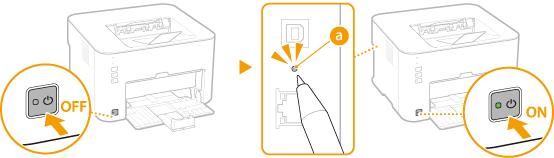 |