When an Error Message Appears
An error message appears in the Printer Status Window when there is a problem with print processing, when the machine cannot communicate, or when some other problem prevents normal operation. See the following list for more information about error messages.
Cannot Communicate with Printer
In a terminal connection environment, the machine is redirected and a setting problem prevents communication.
If the machine has been redirected in a terminal connection environment, such as a remote desktop application or XenAPP (MetaFrame), there may be a problem with firewall or other settings that prevents communication with the machine. Check the communication settings of the server and client. For details, contact your network administrator.
Cannot Communicate with Server
Your computer is not connected to the print server.
Make the proper connection between your computer and the print server.
The print server is not running.
Start the print server.
The machine is not shared.
Make the proper printer sharing settings. For more information, see the Printer Driver Installation Guide.
You lack user rights to connect to the print server.
Ask the administrator of the print server to change your user rights.
[Network discovery] is not enabled. (Windows Vista/7/8/Server 2008/Server 2012)
Enable [Network discovery].
Enabling [Network discovery]
Enabling [Network discovery]
Cannot Establish Communication with the Cartridge
The toner cartridge is not installed correctly.
Install the toner cartridge correctly.
How to Replace Toner Cartridges
How to Replace Toner Cartridges
The toner cartridge is damaged.
Replace the toner cartridge with a new one.
How to Replace Toner Cartridges
How to Replace Toner Cartridges
 |
|
Even when this message is displayed, you can continue printing by clicking
 , though the amount remaining in the toner cartridge cannot be displayed correctly. , though the amount remaining in the toner cartridge cannot be displayed correctly.Problems resulting from the use of cartridges that are not Canon products are not covered under the warranty.
|
Cannot Retrieve Printer Information
[Canon LBP Bidi Service] is not enabled on the computer.
Set the state of bidirectional communication service (Canon LBP Bidi Service) to [Start].
[Canon LBP Bidi Service] is not enabled on the server.
Set the state of bidirectional communication service (Canon LBP Bidi Service) on the server to [Start]. For more information, contact your server administrator.
 |
To Enable [Canon LBP Bidi Service]Display [Computer Management], and perform the following procedure. Select [Services and Applications]
 [Services] [Services]  Right-click [Canon LBP Bidi Service] and then click [Start]. Right-click [Canon LBP Bidi Service] and then click [Start]. |
Check Printed Output
The paper size specified in the printer driver is different from the size of the paper actually loaded.
Load paper of the specified size, and press the  (Paper) key on the machine.
(Paper) key on the machine.
Loading Paper in the Drawer
Loading Paper in the Multi-Purpose Tray
 (Paper) key on the machine.
(Paper) key on the machine. Loading Paper in the Drawer
Loading Paper in the Multi-Purpose Tray
The job may not be printed normally.
If you are doing 1-sided printing, you can click  to continue printing. If you continue printing and the results are not satisfactory, print the job again.
to continue printing. If you continue printing and the results are not satisfactory, print the job again.
 to continue printing. If you continue printing and the results are not satisfactory, print the job again.
to continue printing. If you continue printing and the results are not satisfactory, print the job again. If you are doing 2-sided printing, stop printing, and then print the job again.
Canceling Print Jobs
Canceling Print Jobs
Check Printer
The toner cartridge is not set.
Set the toner cartridge correctly.
How to Replace Toner Cartridges
How to Replace Toner Cartridges
There is paper from a paper jam left inside the machine.
Thoroughly check for fragments of paper that may be left inside the machine. If you find any, remove them. If the paper is difficult to remove, do not try to forcibly pull it out of the machine. Follow the instructions in the manual to remove paper.
Clearing Paper Jams
Clearing Paper Jams
Communication Error
The USB cable is not properly connected.
Reconnecting the USB cable may solve the problem. For more information, see the Printer Driver Installation Guide.
The machine is not turned ON.
The  (Power) indicator does not light if the machine is not turned ON. Turn it ON. If the machine does not respond when you press the power switch, check to make sure that the power cord is connected correctly and then try again to turn the power ON.
(Power) indicator does not light if the machine is not turned ON. Turn it ON. If the machine does not respond when you press the power switch, check to make sure that the power cord is connected correctly and then try again to turn the power ON.
Turning the Power ON
 (Power) indicator does not light if the machine is not turned ON. Turn it ON. If the machine does not respond when you press the power switch, check to make sure that the power cord is connected correctly and then try again to turn the power ON.
(Power) indicator does not light if the machine is not turned ON. Turn it ON. If the machine does not respond when you press the power switch, check to make sure that the power cord is connected correctly and then try again to turn the power ON. Turning the Power ON
Incompatible Printer
A printer other than this machine is connected.
Make the proper connection between your computer and the machine.
Connecting to a Wired LAN
Connecting to a Wireless LAN
Connecting to a Wired LAN
Connecting to a Wireless LAN
 |
|
If you are not sure on how to make a USB connection, see the Printer Driver Installation Guide.
|
Incorrect Port
The machine is connected to an unsupported port.
Check the port.
Checking the Printer Port
Checking the Printer Port
 |
If the port you need is not availableIf you are using a network connection, configure the port. Configuring Printer Ports
If you are using a USB connection, reinstall the printer driver. For more information, see the Printer Driver Installation Guide.
|
Insufficient Printer Memory
The document being printed contains a page with a very large amount of data.
This machine cannot print the data. Click  to cancel the print job.
to cancel the print job.
 to cancel the print job.
to cancel the print job. Network Communication Error
The machine is not connected via the network.
Make the proper network connection between your computer and the machine.
Connecting to a Wired LAN
Connecting to a Wireless LAN
Connecting to a Wired LAN
Connecting to a Wireless LAN
The machine is not turned ON.
The  (Power) indicator does not light if the machine is not turned ON. Turn it ON. If the machine does not respond when you press the power switch, check to make sure that the power cord is connected correctly and then try again to turn the power ON.
(Power) indicator does not light if the machine is not turned ON. Turn it ON. If the machine does not respond when you press the power switch, check to make sure that the power cord is connected correctly and then try again to turn the power ON.
Turning the Power ON
 (Power) indicator does not light if the machine is not turned ON. Turn it ON. If the machine does not respond when you press the power switch, check to make sure that the power cord is connected correctly and then try again to turn the power ON.
(Power) indicator does not light if the machine is not turned ON. Turn it ON. If the machine does not respond when you press the power switch, check to make sure that the power cord is connected correctly and then try again to turn the power ON. Turning the Power ON
Communication is restricted by a firewall.
Ask the system manager of the machine about the problem.
Restricting Communication by Using Firewalls
Restricting Communication by Using Firewalls
If the machine cannot be accessed because of incorrect settings, use the reset button to initialize the settings.
Initializing Settings by Using the Reset Button
Initializing Settings by Using the Reset Button
Non-Canon Cartridge May Be in Use
 |
|
Even when this message is displayed, you can continue printing by clicking
 , though the print quality may deteriorate. Doing so may also result in damage to the machine. , though the print quality may deteriorate. Doing so may also result in damage to the machine. |
Now in Firmware Update Mode
The machine is in firmware update mode.
The machine cannot print as it is entering firmware update mode. Print again after the firmware has been updated or after canceling firmware update mode.
 |
|
Firmware update mode can be canceled before firmware is updated. Click the Printer Status Window's [Options] menu
 [Utility] [Utility]  [Enter/Cancel Firmware Update Mode] [Enter/Cancel Firmware Update Mode]  [OK]. [OK].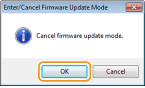 Once a firmware update has started, firmware update mode cannot be canceled.
|
Out of Paper
No paper is loaded in the specified paper source.
Load the paper according to the supplementary information displayed below the message. If you loaded paper in the drawer, press the  (Paper) key on the machine.
(Paper) key on the machine.
Loading Paper in the Drawer
Loading Paper in the Multi-Purpose Tray
 (Paper) key on the machine.
(Paper) key on the machine. Loading Paper in the Drawer
Loading Paper in the Multi-Purpose Tray
Paper Jam inside Printer
There is a paper jam inside the machine.
Do not try to forcibly pull jammed paper out of the machine. Follow the instructions in the manual to remove paper.
Clearing Paper Jams
Clearing Paper Jams
Replace Cartridge
The toner cartridge has reached the end of its lifetime.
Replacing the toner cartridge with a new one is recommended.
How to Replace Toner Cartridges
How to Replace Toner Cartridges
 |
|
If
 is enabled, you can click it to continue printing, but the print quality may deteriorate. Doing so may also result in damage to the machine. is enabled, you can click it to continue printing, but the print quality may deteriorate. Doing so may also result in damage to the machine. |
Service Error
An error has occurred inside the machine.
Turn OFF the machine, wait for at least 10 seconds, and turn it back ON. If the message does not reappear, you can continue using the machine.
If the same message reappears after you turn the power back ON, turn the power OFF, unplug the power plug from the AC power outlet and contact your local authorized Canon dealer. Make a note of the error code that is displayed, and have it ready when you contact your local authorized Canon dealer.
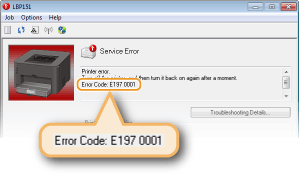
Top Cover Open
The top cover is not completely shut.
Shut the top cover firmly.
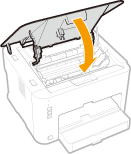
 |
|
If the top cover will not close completely, check to make sure that the toner cartridge has been pushed all the way in.
|
Updating Firmware
The firmware is being updated.
Printing is not possible while the firmware is being updated. Print again after the firmware has been updated.