
Updating the Firmware
Select a method for updating the firmware according to how the machine is installed. Check the version of the machine's firmware and update over the Internet from the machine, or update from a computer to which firmware is downloaded.
Updating over the Internet
Check whether the machine's firmware is the latest version and update via the Internet.
 |
|
The firmware cannot be updated while the machine is printing or there is print data waiting to be printed.
The machine cannot print or perform any other operations while the firmware is being updated. The machine also will not enter sleep mode.
|
1
Start the Remote UI and log on in System Manager Mode. Starting the Remote UI
2
Click [Settings/Registration].
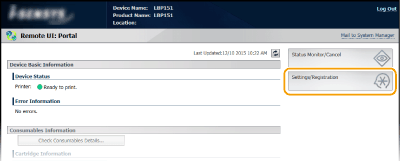
3
Click [Update Firmware].
You can check the version, etc. of the current firmware.
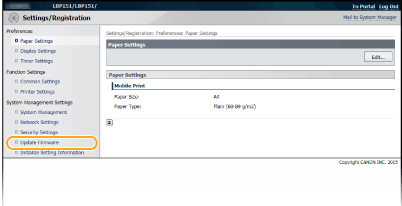
4
Click [Start] in [Via Internet].
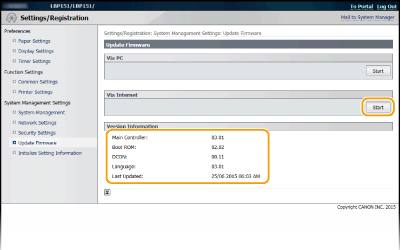
The machine starts checking for the latest firmware.
5
Read "Confirm Conditions of Use", select the [Accept] check box, and click [OK].
6
Click [OK].
Firmware download begins.
To cancel downloading of the firmware, click [Cancel].
7
After the firmware has been downloaded, it is updated and the machine automatically starts up again.

A firmware update cannot be canceled once it has started.
During a firmware update, all 3 of the  (Alarm),
(Alarm),  (Job), and
(Job), and  (Paper) indicators flash. Do not turn the power OFF until the update is completed.
(Paper) indicators flash. Do not turn the power OFF until the update is completed.
 (Alarm),
(Alarm),  (Job), and
(Job), and  (Paper) indicators flash. Do not turn the power OFF until the update is completed.
(Paper) indicators flash. Do not turn the power OFF until the update is completed.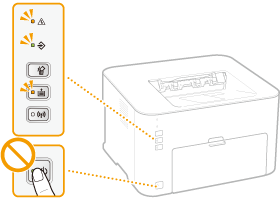
Updating from a Computer
When you have downloaded the latest firmware from the Canon website, use the utility software "User Support Tool" to update firmware from the computer. For the method for updating firmware from a computer, see the "User Support Tool Operation Guide" included with the firmware.
Placing the Machine in Update Standby
Log on to the Remote UI (Starting the Remote UI)  [Settings/Registration]
[Settings/Registration]  [Update Firmware]
[Update Firmware]  [Start] in [Via PC]
[Start] in [Via PC]  [OK]
[OK]
 [Settings/Registration]
[Settings/Registration]  [Update Firmware]
[Update Firmware]  [Start] in [Via PC]
[Start] in [Via PC]  [OK]
[OK]