
Initializing System Management Settings
You can initialize the settings in the Remote UI [System Management Settings] menu (Setting Menu List) to return them to the factory default settings.
 |
To initialize [Key and Certificate Settings] and [CA Certificate Settings] in [Security Settings], see Initializing Key and Certificate Settings. |
1
Start the Remote UI and log on in System Manager Mode. Starting the Remote UI
2
Click [Settings/Registration].

3
Click [Initialize Setting Information]  [Initialize System Management Settings].
[Initialize System Management Settings].
 [Initialize System Management Settings].
[Initialize System Management Settings].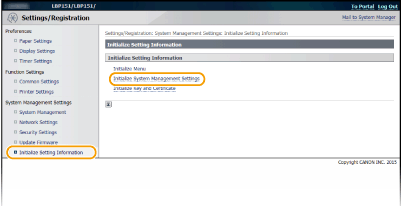
4
Select the settings to initialize, and then click [Initialize].
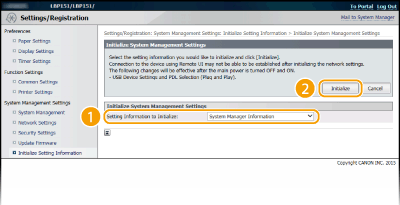
[Setting Information to Initialize]
Select the settings to initialize from the drop-down list. Select [Initialize All]to initialize all of the settings below together at once.
Select the settings to initialize from the drop-down list. Select [Initialize All]to initialize all of the settings below together at once.
[System Manager Information]
[Device Information]
[Network Settings]
[Google Cloud Print Settings]
[Security Settings]
[Consumables Supplier Information]
[USB Device Settings]
[Product Extended Survey Program Settings]
[PDL Selection (Plug and Play)]
5
Click [OK].
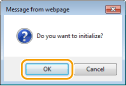
6
If you initialized the USB device settings or PDL selection (Plug and Play), restart the machine.
Turn OFF the machine, wait for at least 10 seconds, and turn it back ON.
The settings below can be initialized with the reset button on the back of the machine. Settings in the [Network Settings] menu Network Settings The settings below in the [Security Settings] menu Security Settings [Remote UI Settings] [IP Address Filter] [MAC Address Filter] You can initialize the settings by turning off the machine and then back on while pressing the reset button (  ) with the tip of a pen or with a thin pin. ) with the tip of a pen or with a thin pin.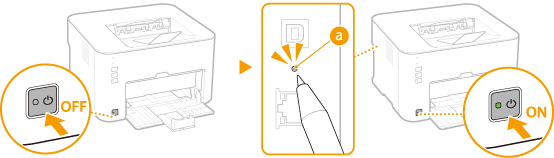 |