Checking the SD Card Installation
After installing an SD card, print Configuration Page to check if the module is installed properly.
NOTE |
Load A4 size paper.Configuration Page is designed to be printed on A4 size paper. Be sure to load A4 size paper when printing the Configuration Page. |
1
Load A4 size paper in the multi-purpose tray or paper drawer.
2
Make sure that the printer is online.
If the printer is not online, press [  ] (
] ( Online).
Online).
 ] (
] ( Online).
Online).3
Press [  ] (
] ( Utility).
Utility).
 ] (
] ( Utility).
Utility).4
Select [Configuration Page] using [  ] and [
] and [  ], and then press [OK].
], and then press [OK].
 ] and [
] and [  ], and then press [OK].
], and then press [OK].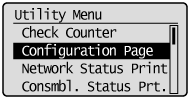
5
Select [Yes] using [  ], and then press [OK] to print Configuration Page.
], and then press [OK] to print Configuration Page.
 ], and then press [OK] to print Configuration Page.
], and then press [OK] to print Configuration Page.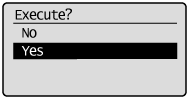
NOTE | ||||||||||||||||||||
How to check the installationConfirm that that [SD Card] under the [Control Menu] is set to [On]. 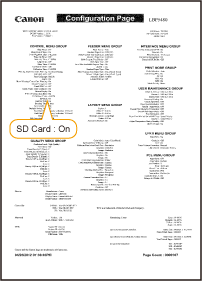
|
 ] (
] ( Settings).
Settings).