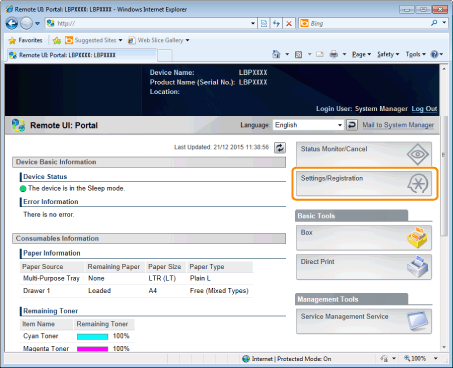
Changing the Settings Using Web Browser (Remote UI)
1
Start the Remote UI, and then log in as Administrator.
2
Click [Settings/Registration].
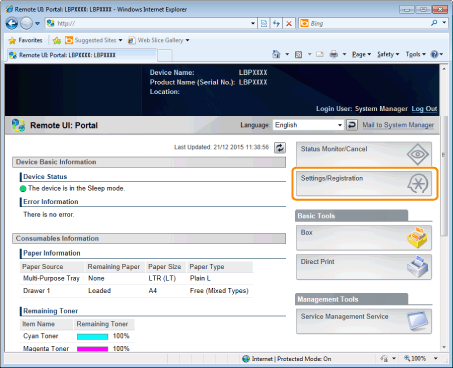
3
Select [Network] from the [Preferences] menu.
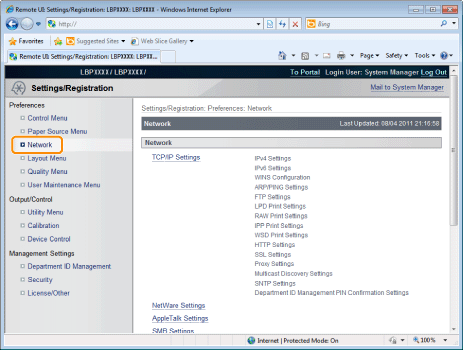
4
Click [Ethernet Driver Settings].
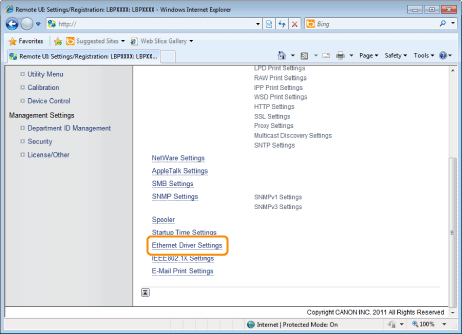
5
Click [Edit].
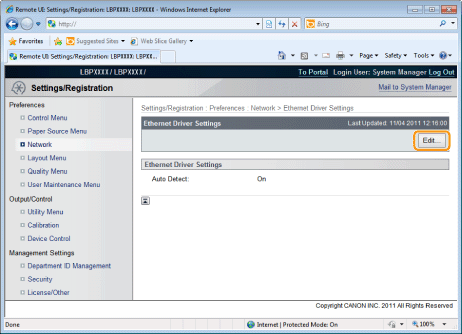
(1) | Set the Ethernet driver. If you want the communication method and Ethernet type to be set automatically, select the [Auto Detect] check box. If you want to fix the settings for communication method and Ethernet type, clear the [Auto Detect] check box, and set the following. Using [Communication Mode], select the Ethernet communication method that matches the network environment you are using.
Using [Ethernet Type], Select the Ethernet type that matches the network environment you are using. | ||||||||
(2) | Click [OK]. |
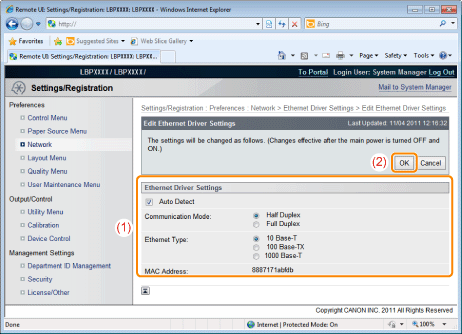
6
Perform a hard reset or restart the printer.
→ | After performing a hard reset or restarting the printer, the settings are effective. |
NOTE | ||||||
To perform a hard resetYou can perform a hard reset using the following procedure.
|
