Changing the Remote UI Settings
Specify whether the TLS encrypted communication function should be used for the Remote UI.
1
Start the Remote UI, and then log in as Administrator.
2
Click [Settings/Registration].
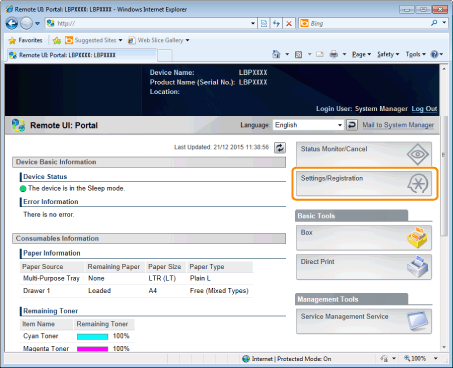
3
Select [Security] from the [Management Settings] menu.
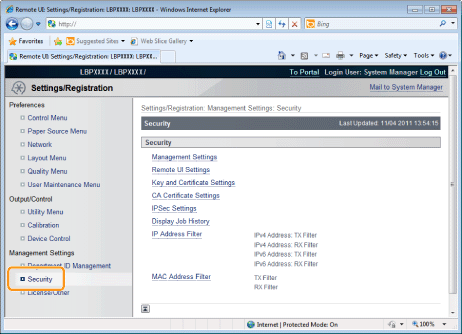
4
Click [Remote UI Settings].
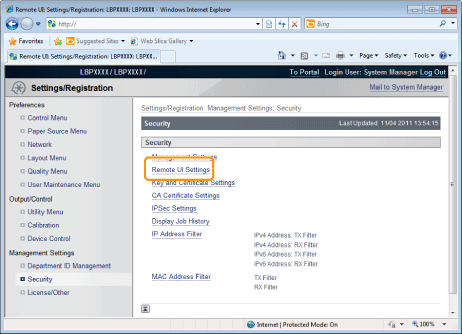
5
Click [Edit].
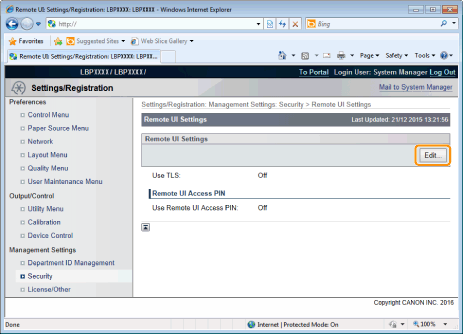
6
Change the Remote UI settings.
(1) | Select the [Use TLS] check box.
| ||
(2) | Click [OK]. |
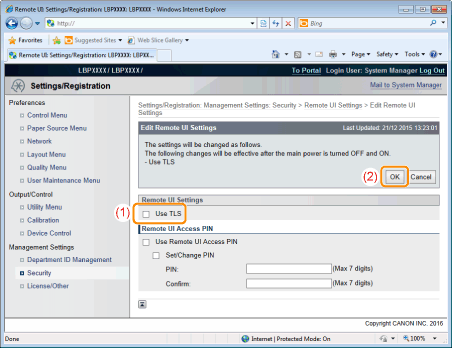
IMPORTANT |
If you cannot set [Use TLS]When a key is not selected for TLS, [Use TLS] cannot be checked. |
7
Perform a hard reset or restart the printer.
→ | After performing a hard reset or restarting the printer, the settings are effective. |
NOTE | ||||||
To perform a hard resetYou can perform a hard reset using the following procedure.
|
