Configuring the Default Print Settings
This section describes how to access the printer setup screen from the [Control Panel] and how to configure the printing function settings beforehand.
The printer whose settings you have configured will print with those settings every time.
When printing, you can change these settings beforehand whenever required. To change the settings, configure them in the [Print] dialog box from the application.
IMPORTANT |
To change the default print settings, you must log on to your computer as a member of the Administrators. |
1.
Open the printer folder.
2.
Right-click the icon of the printer whose settings you want to specify → click [Printing Preferences] (or [Printing preferences]).

3.
Specify the desired settings in the printer driver screen → click [OK].
Click the tabs for the [Basic Settings], [Page Setup], [Finishing], [Paper Source], and [Quality] tabs, and then specify the desired items.
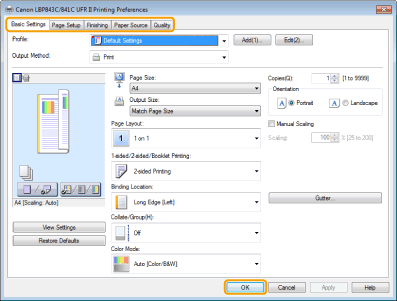
NOTE |
The [Basic Settings] tab contains basic settings collected from all of the driver settings. Settings specifiable in the [Basic Settings] tab can also be specified in other tabs. For information on available printing functions, see "Printing Functions" or the online help. (See "Viewing the Online Help.") |