Automatically Deleting Files Stored in a Box
Stored jobs can be deleted automatically by setting a length of time to pass between storing of the jobs and their deletion.
This setting is made using the Remote UI.
1
Start the Remote UI, and then log in as Administrator.
2
Click [Settings/Registration].
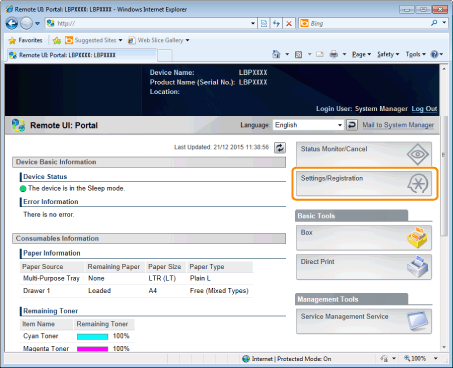
3
Select [Control Menu] from the [Preferences] menu.
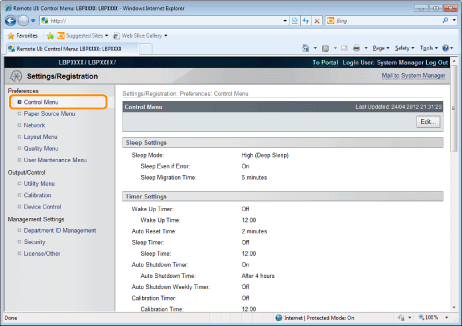
4
Click [Edit].
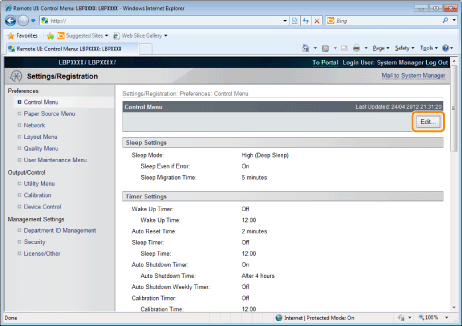
5
Set a length of time to pass before deletion of stored jobs.

The default setting is [3 days].
 | To not delete automatically, select [Off]. |
6
Click [OK].
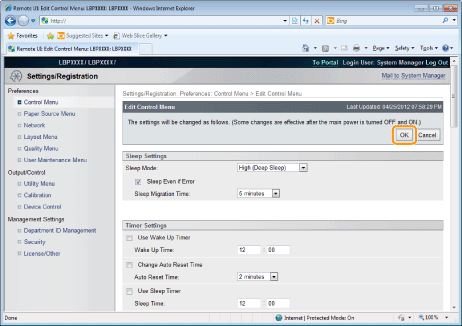
7
Perform a hard reset or restart the printer.
→ After performing a hard reset or restarting the printer, the settings are effective.
NOTE |
To perform a hard resetYou can perform a hard reset using the following procedure. 1. Click [Settings/Registration]. 2. Select [Device Control] from the [Output/Control] menu. 3. Select [Hard Reset], and then click [Execute]. |