Parts and Their Functions
This section provides you with the names and functions of all the parts of the machine.
For information on optional products, parts and their functions, see "Optional Products."
External View
The Duplex Color Image Reader Unit-K1, Upright Control Panel-G1, and Copy Tray-R2 are attached:
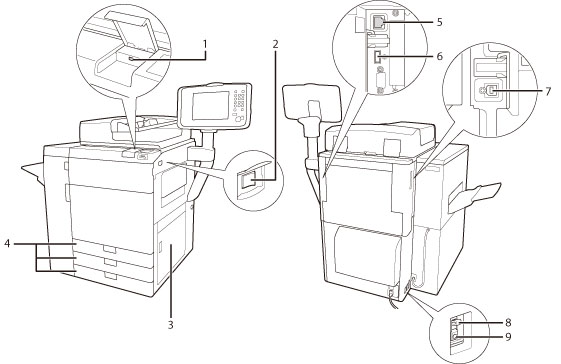
1. | USB Port (1) Use to connect memory media to the machine via USB. |
2. | Main Power Switch Press to the "I" side to turn the power ON. (See "Control Panel Parts and Functions.") |
3. | Main Unit's Right Cover Open this cover when clearing a paper jam inside the main unit. (See "Clearing Paper Jams.") |
4. | Paper Drawer 1, 2, 3 Holds up to 550 sheets of paper (20 lb bond (80 g/m2)). |
5. | LAN Port Use a LAN cable to connect the machine to a network. |
6. | USB Port (2) Use the USB port to connect external hard disks and other devices to the machine. |
7. | USB Connector Use a USB cable to connect the machine to a computer. |
8. | Breaker Detects excess current or leakage current. |
9. | Test Button Press this button to test the circuit breaker. |
Internal View
The Duplex Color Image Reader Unit-K1, Upright Control Panel-G1, and Copy Tray-R2 are attached.
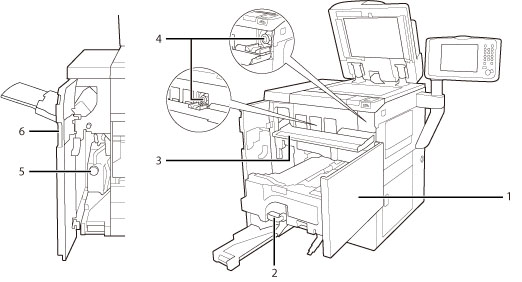
1. | Front Cover Open this cover to clear a paper jam in the fixing transport unit. (See "Clearing Paper Jams.") |
2. | Fixing Transport Unit Pull the fixing transport unit out to clear a paper jam. (See "Clearing Paper Jams.") |
3. | Toner Replacement Cover Open this cover to replace the toner cartridge. |
4. | Toner Cartridge When toner runs out, pull out the toner cartridge, and replace it with a new one. |
5. | Waste Toner Container Waste toner accumulates here. (See "Replacing the Waste Toner Container.") |
6. | Left Cover on the Front Side Open this cover to clear a paper jam or to replace the waste toner container. (See "Clearing Paper Jams.") |
Control Panel Parts and Functions
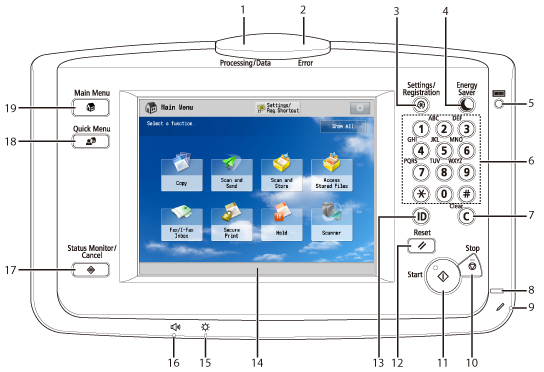
1. | Processing/Data Indicator Flashes or blinks green when the machine is performing operations, and maintains a steady green light when received data is stored in memory. |
2. | Error Indicator Flashes or lights if there is an error in the machine. When the Error indicator flashes, follow the instructions that appear on the touch panel display. When the Error indicator maintains a steady red light, contact your local authorized Canon dealer. |
3. | Settings/Registration key Press to specify settings/registration. |
4. | Energy Saver key Press to set or cancel the Energy Saver mode/Sleep mode. Lights when the machine enters the Energy Saver mode/Sleep mode. For more information on the Auto Sleep mode, see "Main Power and Energy Saver Key." For more information on the mode which activates after  (Energy Saver) is pressed, see "Switching Modes Activated After Pressing Energy Saver Key." (Energy Saver) is pressed, see "Switching Modes Activated After Pressing Energy Saver Key." |
5. | Counter Check key Press to display the copy and print count totals on the touch panel display. |
6. | Numeric keys Press to enter numerical values. |
7. | Clear key Press to clear entered values or characters. |
8. | Main Power Indicator Lights when the main power is turned ON. |
9. | Edit Pen Use when operating the touch panel display, such as to enter characters. If you lose the edit pen, contact your local authorized Canon dealer. Do not use an object with a sharp end on the control panel, such as a pencil or ballpoint pen, in place of the edit pen. |
10. | Stop key Press to stop a job in progress, such as a scan, copy, or fax (scanning only) job. |
11. | Start key Press to start an operation. |
12. | Reset key Press to restore the standard settings of the machine. |
13. | ID (Log In/Out) key Press to log in/out when a login service such as Department ID Management or SSO-H has been set. |
14. | Touch Panel Display The settings screen for each function is shown on this display. Eight function keys are displayed by default. |
15. | Brightness Adjustment Dial Use to adjust the brightness of the touch panel display. |
16. | Volume Settings key Press to display the Audible Tones screen. |
17. | Status Monitor/Cancel key Press to check the status of jobs or to cancel print jobs. Also, press to check status of the machine, such as checking the amount of paper remaining. |
18. | Quick Menu key Press to retrieve favorite functions stored in Quick Menu. Also, if you are using authentication, Quick Menu set for each individual user can be displayed. (See "Quick Menu.") |
19. | Main Menu key Press to display the Main Menu screen, such as when you want to switch functions. |
NOTE |
For more information on the optional products that can be attached to the machine, see "Optional Products." |