Flow of Copy Operations
This section describes the basic flow of copy operations.
1.
Place your originals.
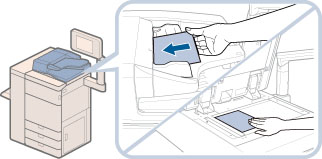
If the automatically selected paper size is different from the paper size you want, press [Select Paper] → select the required paper size. (See "Paper Selection.")
NOTE |
For instructions on placing your originals, see "Placing Originals," If [Auto Collate] is set to 'On', the Collate or Offset Collate mode is automatically set when you place your originals in the feeder. (See "Enabling Auto Collating.") |
2.
Press  (Main Menu) → [Copy].
(Main Menu) → [Copy].
 (Main Menu) → [Copy].
(Main Menu) → [Copy]. 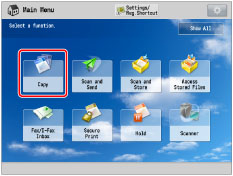
If the desired function is not displayed on the Main Menu screen, press [Show All].
3.
Set the desired copy modes.
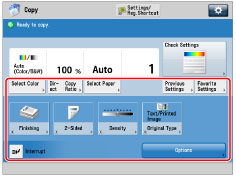
On the Regular Copy Basic Features screen, you can set the color mode, paper type, and copy ratio.
If you press [Options], you can select useful copy modes. You can also set combinations of copy modes.
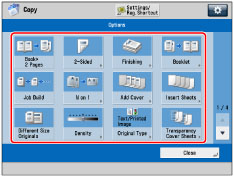
Press  or
or  to display the desired mode.
to display the desired mode.
 or
or  to display the desired mode.
to display the desired mode.For more information on setting each mode, see the corresponding section.
4.
Press  -
-  (numeric keys) to enter the desired copy quantity (1 to 9,999).
(numeric keys) to enter the desired copy quantity (1 to 9,999).
 -
-  (numeric keys) to enter the desired copy quantity (1 to 9,999).
(numeric keys) to enter the desired copy quantity (1 to 9,999).If you make a mistake when entering values, press  (Clear)→ enter the correct value.
(Clear)→ enter the correct value.
 (Clear)→ enter the correct value.
(Clear)→ enter the correct value.IMPORTANT |
You cannot change the copy quantity while the machine is copying. |
NOTE |
The number of copies which can be set varies according to the copy modes you have set. |
5.
Press  (Start).
(Start).
 (Start).
(Start).If the following screen is displayed, after the last batch of originals is scanned, press [Start Copying].
If you are placing your originals on the platen glass, press  (Start) to scan each original.
(Start) to scan each original.
 (Start) to scan each original.
(Start) to scan each original.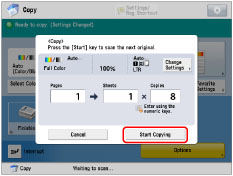
You can cancel the copy job or interrupt to make priority copies even while the machine is printing.
NOTE |
To cancel copying, press  (Stop). For information on canceling copying, see "Canceling a Copy Job." (Stop). For information on canceling copying, see "Canceling a Copy Job."For information on interrupting a copy job to make priority copies, see "Interrupt Mode." For information on starting to copy the next original while a previous original is printing, see "Reserved Copying." |
NOTE |
We recommend you read the following topics before using the Copy function: Main Power and Energy Saver key (See "Main Power and Energy Saver Key.") Entering Characters from the Touch Panel Display (See "Entering Characters from the Touch Panel Display.") Routine Maintenance (See "Routine Cleaning.") If you are using a login service, log in and out of the service before and after operating the machine. If you are using Department ID Management with the Copy Card Reader-F1, see "Copy Card Reader-F1." If you are using Department ID Management, see "Entering the Department ID and PIN." If you are performing user authentication using the SSO-H login service, see "Login Service." To cancel all settings and return the machine to the default mode, press  (Reset). (Reset).For information on how to load paper, see the followings| Paper Drawer: Loading Paper into a Paper Drawer Stack Bypass-B1: Loading Paper into the Stack Bypass-B1 POD Deck Lite-C1: Loading Paper into the POD Deck Lite-C1 (Optional) Multi-drawer Paper Deck-C1: Loading Paper into the Multi-drawer Paper Deck-C1 (Optional) Document Insertion Unit-N1: Loading Paper into the Document Insertion Unit-N1 (Optional) |