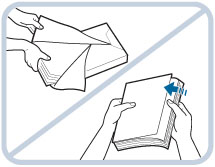Loading Paper into the POD Deck Lite-C1 (Optional)
If you attach the POD Deck Lite-C1 to the machine, you have one additional source of paper for printing jobs.
The location of the POD Deck Lite-C1 is indicated in the following illustration.
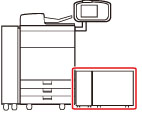
The POD Deck Lite-C1 holds up to 3,500 sheets of paper (20 lb bond (80 g/m2)).
IMPORTANT |
If the machine is in the Sleep mode (the touch panel is not displayed, and only  (Energy Saver) is lit), you may be unable to open the paper deck unit. In this case, press (Energy Saver) is lit), you may be unable to open the paper deck unit. In this case, press  (Energy Saver) to reactivate the machine, and then press the open button on the paper deck unit. (Energy Saver) to reactivate the machine, and then press the open button on the paper deck unit.If you need to lift up the lifter (for example, if you drop objects inside the paper deck), do not lift up the lifter more than 2" (50 mm) or diagonally, as this may result in a malfunction or damage to the machine. 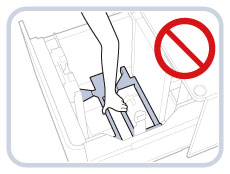 |
NOTE |
The POD Deck Lite-C1 is an optional product. For information on paper that can be loaded, see "Available Paper Stock." |
Loading Paper into the POD Deck Lite-C1
If you select the paper deck when it has no paper, or if the paper deck runs out of paper during a print job, a screen prompting you to load paper appears on the touch panel display.
Follow the procedure below to load paper into the paper deck.
 CAUTION CAUTION |
When handling paper, take care not to cut your hands on the edges of the paper. |
IMPORTANT |
If paper runs out and printing is stopped when you are printing in the Staple mode, do not remove the output sheets that are waiting to be stapled. (Printing and stapling resume after you clear the paper jam.) |
NOTE |
If a message prompting you to load paper appears during printing, the remaining prints are automatically made after you load the correct paper. If you select a different paper source, the remaining prints are made after you press [OK]. |
1.
Open the paper deck unit.
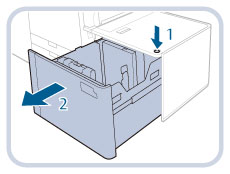 | 1. Press the open button. |
2. Open the paper deck unit.The inside lifter automatically descends to the paper loading position. |
2.
Prepare the paper to load.
NOTE |
For high-quality printouts, use paper recommended by Canon. Before loading paper, always fan the sheets several times, and align the edges to facilitate feeding. |
3.
Load the paper stack against the left wall of the paper deck.
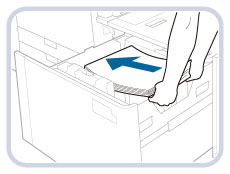
4.
Gently push the paper deck back into the machine until it clicks into place in the closed position.
The inside lifter automatically ascends, and prepares the paper deck for feeding.
 CAUTION CAUTION |
When closing the paper deck unit, be careful not to get your fingers caught, as this may result in personal injury. |
IMPORTANT |
In the following situations, adjust the size change plates to match the paper size being loaded. (See "Changing the Paper Size for the POD Deck Lite-C1.") When you load paper into the paper deck for the first time. When you load paper and the edges of the paper stack may become curled in the paper deck or there are gaps between the edge of paper and the size change plates, because the size of paper being loaded does not match the paper size that the size change plates currently set for. Do not give a strong shock to the rear edge retainer when loading paper into the paper deck, as this may result in a malfunction or damage to the machine. 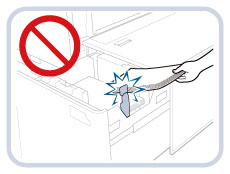 Do not load the following types of paper into the POD Deck Lite-C1. Doing so may cause a paper jam. Severely curled or wrinkled paper Thin straw paper Paper which has been printed on using a thermal transfer printer The reverse side of paper which has been printed on using a thermal transfer printer Paper which is curled must be straightened out before loading it into the paper deck unit. Do not load paper into the POD Deck Lite-C1 that has been previously copied onto, as this may result in a malfunction or damage to the machine. Always use the Stack Bypass-B1 to feed paper when you want to copy onto the back of a sheet of paper that already has something copied on its front side (2nd side of 2-Sided copy). Never place paper or any other items in the empty part of the paper deck unit next to the paper stack, as this may result in a malfunction or damage to the machine. A paper blower is attached inside of the POD Deck Lite-C1. Do not insert paper clips or other foreign objects into the blower port. Paper jams may occur if you load paper into the POD Deck Lite-C1 in a low humidity environment. If paper jams occur, follow the instructions on the touch panel display to remove the jammed paper. In addition, make sure that the loaded paper is not curled. (See "POD Deck Lite-C1 (Optional).") Paper curls must be straightened out prior to loading. You will not be able to make copies or print if you load paper that exceeds the loading limit mark (  ), or if the paper drawer is not completely pushed into the paper deck unit. ), or if the paper drawer is not completely pushed into the paper deck unit.Make sure that the height of the paper stack does not exceed the loading limit mark (  ). ).Always check that the paper deck unit is in place. If the first output sheet cannot be output onto the output tray smoothly, we recommend that you place a blank sheet of the same or larger size than the output paper on the output tray in advance. |
NOTE |
When loading paper into the paper deck, make sure that the paper size setting is the same size of the paper that is being loaded. Load the paper below the rollers of the rear edge retainer. 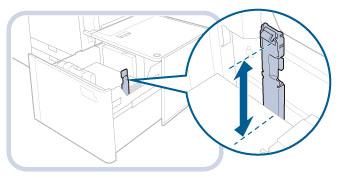 Load the paper stack in stages, adding approximately 550 sheets of paper at a time. If the paper deck unit can accommodate more paper, the lifter will descend. When loading paper, make sure that the height of the paper stack does not exceed 13/16" (20 mm). If the height of the paper stack exceeds 13/16" (20 mm), the edges of the paper stack may become curled or creased, and poor print quality may result. For instructions on loading tab paper into the paper deck, see "Loading Tab Paper." For instructions on loading transparencies/clear film, see "Loading Transparencies/Clear Film." If there are instructions on the paper package about which side of the paper to load, follow those instructions. When paper is loaded in the paper deck unit, the side facing up is the one printed on. If problems, such as poor print quality or paper jams occur, try turning the paper stack over and reloading it. For more information on the print direction of preprinted paper (paper which has logos or patterns already printed on it), see "Relationship Between the Original Orientation and Paper Orientation." Rewrap any remaining paper in its original package, and store it in a dry place, away from direct sunlight. If paper runs out and printing is stopped, load a new paper stack. Printing restarts after the new paper stack is loaded.  |
Changing the Paper Size for the POD Deck Lite-C1
This section explains how to change the paper size for the POD Deck Lite-C1.
1.
Register the desired paper size for the POD Deck Lite-C1 in [Paper Settings] in [Preferences] (Settings/Registration).
For instructions on registering the paper size for the POD Deck Lite-C1, see "Registering the Paper Size and Type for a Paper Source."
2.
Open the paper deck.
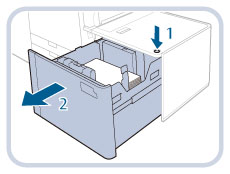 | 1. Press the open button. |
2. Open the paper deck.The inside lifter automatically descends to the paper loading position. |
NOTE |
It may take some time for the paper deck to open, even if you press the open button. |
3.
Slide the rear edge retainer until it does not catch on the paper to set.
The rear edge retainer slides by holding as the diagram shows.
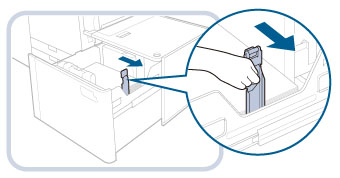
4.
Remove all of the loading paper.
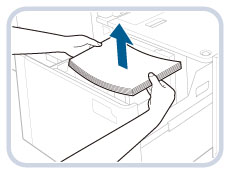
5.
Squeeze the lever, as shown below. Without releasing the lever, slide the outer size change plate and inner size change plate until it does not catch on the paper to set.
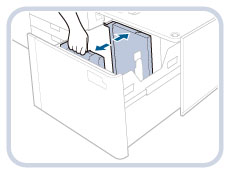
6.
Load the desired paper to approximately 3/8" (10 mm) in height.
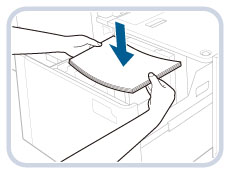
 CAUTION CAUTION |
When loading paper, take care not to cut your hands on the edges of the paper. |
IMPORTANT |
To load paper larger than LGL, first close the paper deck to raise the inside lifter, open the paper deck, and then load the paper. If you try to load paper larger than LGL when the inside lifter is at its lowest position, the paper may not be loaded properly, and paper jams may occur. Never place paper or any other items in the empty part of the paper deck. Doing so may damage the machine. |
7.
Slide the outer size change plate and inner size change plate to align them with the desired paper size.
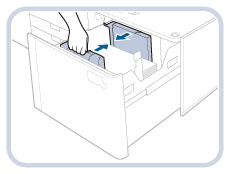
8.
Slide the rear edge retainer to align it with the desired paper size, as shown below.

IMPORTANT |
If the rear edge retainer is not aligned properly, paper may become jammed, the quality of the image may be degraded, or the inside of the machine may become dirty. Make sure to load paper with the rear edge retainer properly aligned with the paper size marks on the top and base of the paper deck. |
9.
Load all remaining paper into the paper deck.
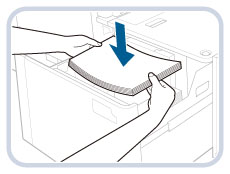
NOTE |
When loading paper, make sure that the height of the paper stack does not exceed 13/16" (20 mm). If the height of the paper stack exceeds 13/16" (20 mm), the edges of the paper stack may become curled or creased, and poor print quality may result. |
10.
Gently push the paper deck back into the machine until it clicks into place in the closed position.
The inside lifter automatically ascends, and prepares the paper deck for printing.
11.
Change the paper size on the media sheet and insert it into the media plate.
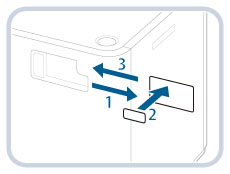 | 1. Pull the media sheet out of the media plate. |
2. Stick the paper size label to match the new paper size on the media sheet. | |
3. Insert the media sheet into the media plate. |
 CAUTION CAUTION |
When returning the paper deck to its original position, be careful not to get your fingers caught, as this may result in personal injury. |
IMPORTANT |
Do not give a strong shock to the rear edge retainer when loading paper into the paper deck, as this may result in a malfunction or damage to the machine. 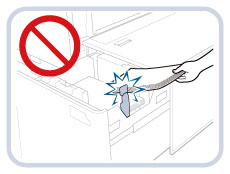 Adjust the outer size change plate, inner size change plate, and rear edge retainer correctly to avoid causing a paper jam, dirty prints, or making the inside of the machine dirty. Paper which is curled must be straightened out before loading it into the paper deck. You will not be able to make copies or print if you load paper that exceeds the loading limit mark (  ), or if the paper deck is not completely pushed into the machine. ), or if the paper deck is not completely pushed into the machine.Make sure that the height of the paper stack does not exceed the loading limit mark (  ). ).Always check that the paper deck is in place. Never place paper or any other items in the empty part of the paper deck, as this may result in a malfunction or damage to the machine. |
NOTE |
If there are instructions on the package of paper about which side of the paper to load, follow those instructions. When paper is loaded into the POD Deck Lite-C1, the side facing up is the one printed on. If problems occur, such as poor print quality or paper jams, try turning the paper stack over, and reload it. However, textured paper, single-sided coated paper, and paper already printed on cannot be turned over. Change to new paper. When loading paper, make sure that the height of the paper stack does not exceed 13/16" (20 mm). If the height of the paper stack exceeds 13/16" (20 mm), the edges of the paper stack may become curled or creased, and poor print quality may result. |
Loading Envelopes into the POD Deck Lite-C1
For more information on how to load envelopes into the POD Deck Lite-C1, see the instruction manual of the Envelope Feeder Attachment-G1.
Available Envelope Type and Loading Limit
The loading limit varies, depending on the type of envelope.
Envelope Type | Loading Limit (Height) | Loading Limit Mark |
Nagagata 3*1 | 6 3/8" (160 mm)*4 | - |
Yougatanaga 3*2 | 4" (100 mm) |  |
Kakugata 2*3*5 | ||
9" x 12"*5 | ||
6" x 9" | ||
No. 10(COM10) | ||
ISO-C5 | ||
DL | ||
Monarch | 2 3/4" (70 mm) |  |
10" x 13"*6 | 1 3/4" (45 mm)*7 | - |
*1 If you are using a side seam envelope, make sure the height of the envelop stack does not exceed 4" (100 mm). The loading limit is indicated with  .
.
 .
.*2 The Envelope Feeder Attachment-G1 may not be required for some types of envelope, depending on the manufacturer.
*3 If you are using a side seam envelope, make sure the height of the envelop stack does not exceed 1 3/4" (45 mm). The loading limit is not indicated.
*4 If you are using Nagagata 3, make sure the height of the envelop stack does not exceed 6 3/8" (160 mm). The loading limit is not indicated.
*5 The Support Tray of the Envelope Feeder Attachment-G1 is required to load the envelope.
*6 The Envelope Feeder Attachment-G1 is not required.
*7 If you are using 10" x 13", make sure the height of the envelop stack does not exceed 1 3/4" (45 mm). The loading limit is not indicated.
IMPORTANT |
Make sure that the height of the envelope stack does not exceed the loading limit mark. |
Envelope Feeding Direction
When you load envelopes into the POD Deck Lite-C1, the proper feeding direction differs, depending on the type of envelope and whether the envelope flap is folded or unfolded.
If you are using 9" x 12", Nagagata 3, or Kakugata 2:
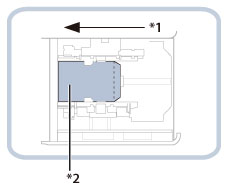
*1 Feeding Direction
*2 Print Side Up
If you are using 10" x 13":
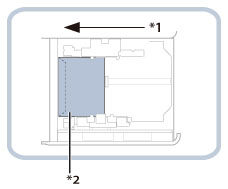
*1 Feeding Direction
*2 Print Side Up
If you are using No. 10(COM10), ISO-C5, DL, Monarch, 6" x 9", or Yougatanaga 3:
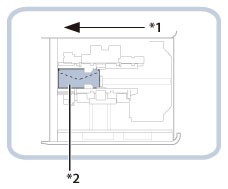
*1 Feeding Direction
*2 Print Side Up
NOTE |
When loading envelope into the POD Deck Lite-C1, the side facing up is the one printed on. Press the loaded envelope by hand until the surface of the envelope is even with the feeding slot. |