Watermark Printing
This mode enables you to print watermark on copies you select. You can also add user-defined text to the watermark.
1.
Press  (Main Menu) → [Copy].
(Main Menu) → [Copy].
 (Main Menu) → [Copy].
(Main Menu) → [Copy].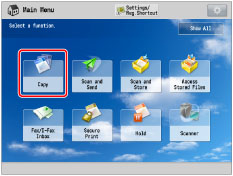
2.
Press [Options] → [Watermark].

3.
Set the image orientation and print position.
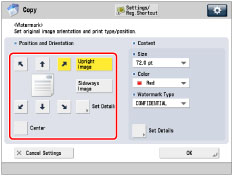
Orientation:
[Upright Image]: | Press this if you are placing originals upright. |
[Sideways Image]: | Press this if you are placing originals sideways. |
Upright Image | Sideways Image | |||
 |  |  |  |  |
Vertical Placement | Horizontal Placement | Vertical Placement | Horizontal Placement | |
If you select [Center] for the print position, the watermark is printed on the center of the paper.
NOTE |
If you set any two of [Page Numbering], [Copy Set Numbering], or [Print Date] to print in the same position, a confirmation message appears when you press  (Start). (Start). |
You can press [Set Details] to adjust the printing position.
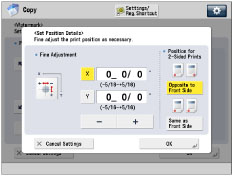
To adjust the printing position, press [X] or [Y] → adjust the printing position with [-] or [+] → press [OK].
To set the printing position for the back side when performing two-sided copying, select [Opposite to Front Side] or [Same as Front Side] → press [OK].
4.
Specify the print settings for the watermark.
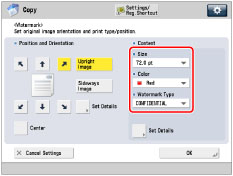
Press the <Size> drop-down list → select the size of the watermark.
Select the size of the watermark from [10.5 pt], [12.0 pt], [14.0 pt], [24.0 pt], [36.0 pt], [54.0 pt], and [72.0 pt].
Press the <Color> drop-down list → select the color of the watermarks.
Press the <Watermark Type> drop-down list → select the type of watermark.
If you select [Custom], press [Enter] and enter the custom text → press [OK] → [OK].
IMPORTANT |
Text that you enter in [Custom] is not automatically saved. If you want to register text to be selected with watermarks whenever necessary, press [Register] → enter the text to be registered. |
NOTE |
You can also select text that has been registered in [Register Characters for Page No./Watermark]. (See "Registering/Editing/Deleting User-Defined Text for Page Numbers and Watermarks.") |
5.
To specify detailed watermark settings, press [Set Details].
If you do not want to specify other settings, proceed to step 6.
Setting the pages to print the watermark:
Press [Pages to Print].
Select the pages to print the watermark → press [OK] → [OK].
Setting the print type:
Press [Print Type].
Select the print type → press [OK] → [OK].
If you select [Transparent], press [Light] or [Dark] to adjust the halftone density.
6.
Press [OK] → [Close].
IMPORTANT |
Printing performance may not be optimal, depending on the original content and combination of settings. If you use [Watermark] with [Add Cover] or [Insert Sheets], numbers will not be printed on the inserted pages. |