Store in Mail Box
This mode enables you to store originals scanned from the Copy screen as a file in a Mail Box.
The copy mode specified on the Copy screen is stored with the file. In addition, you can make copies of the scanned originals while storing them as a file in a Mail Box.
1.
Press  (Main Menu) → [Copy].
(Main Menu) → [Copy].
 (Main Menu) → [Copy].
(Main Menu) → [Copy].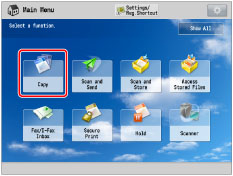
2.
Press [Options] → [Store in Mail Box].
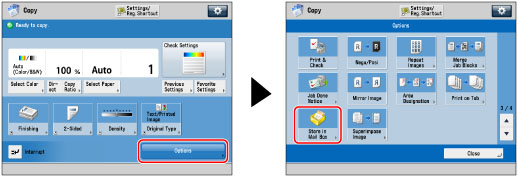
3.
Specify the desired mail box.
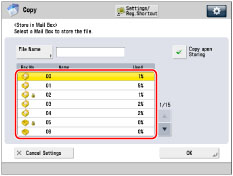
Specifying a file name:
Press [File Name] → enter a name → press [OK].
NOTE |
If you create a document without assigning it a name, the machine automatically assigns it a name using the year, month, day, and time the file was created. For example, if a document is created at 1:35 PM, 41 seconds, on January 15, 2016, its name will be <20160115133541>. |
Making copies of scanned originals while storing them in a mail box:
Select [Copy upon Storing].
To store the scanned originals without copying them, deselect [Copy upon Storing].
4.
Press [OK] → [Close].
IMPORTANT |
If you press  (Stop) while copying in the Store in Mail Box mode (Copy upon Storing), the job is not paused, but canceled. (Stop) while copying in the Store in Mail Box mode (Copy upon Storing), the job is not paused, but canceled.You cannot store scanned documents in the Memory RX Inbox or a Confidential Fax Inbox. |