Flow of Sending Fax Operations
This section describes the flow of operations for sending a fax.
IMPORTANT |
The send settings for the last send job may be retained. To cancel the settings, press  (Reset). (Reset).The specified destinations are not retained. |
1.
Place your originals.
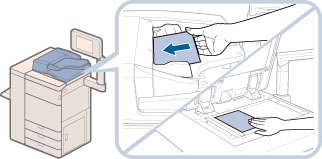
NOTE |
For information on placing your originals, see "Placing Originals." |
2.
Press  (Main Menu) → [Fax] → specify the desired destinations.
(Main Menu) → [Fax] → specify the desired destinations.
 (Main Menu) → [Fax] → specify the desired destinations.
(Main Menu) → [Fax] → specify the desired destinations.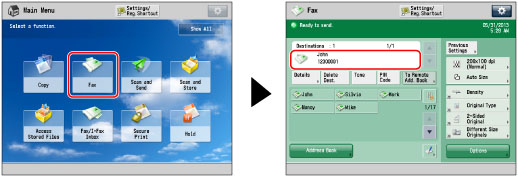
If the desired function is not displayed on the Main Menu screen, press [Show All].
IMPORTANT |
If [Fax] is set to 'On' in Limit New Destination, you cannot enter new destinations. In this case, select a stored destination by using the Local Address Book, the Remote Address Book, the LDAP server, or One-touch Buttons. (See "Restricting Sending to New Addresses.") |
NOTE | ||||
You can specify and send to up to 256 destinations at the one time. However, if you specify a group address as a destination, each address stored in that group is counted as one destination. The icons that are displayed on the screen are:
|
For instructions on selecting a destination in the address book, see the procedure below.
For instructions on specifying a new destination, see the procedure below.
3.
Press [Options] → specify the settings as necessary.
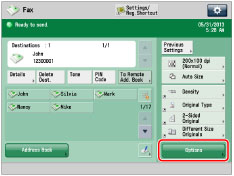
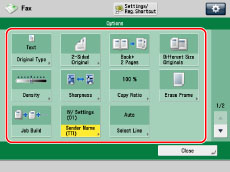
Press  or
or  to display the desired mode.
to display the desired mode.
 or
or  to display the desired mode.
to display the desired mode.For more information on setting each mode, see the corresponding section.
4.
Press  (Start).
(Start).
 (Start).
(Start).If the original is placed on the platen glass, follow the instructions that appear on the touch panel display → press  (Start).
(Start).
 (Start).
(Start). When scanning is complete, press [Start Sending].
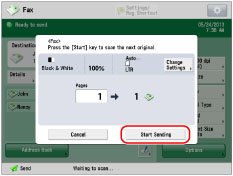
Scan the original again from the first page if a message appears indicating that scanning was canceled because the data size for the scanned original exceeded the maximum data size.
You may be able to perform scanning by changing the following settings.
-Lower the resolution (See "Setting the Resolution.")
-Reduce the sharpness (See "Adjusting the Image Sharpness.")
NOTE |
If you set the Preview mode to 'On', you can verify the images from the Preview screen before sending your document. (See "Preview.") The machine automatically detects the size of the original. |
5.
When scanning is complete, remove your originals.
IMPORTANT |
After a job is sent, the send settings may be retained except the specified destinations. To cancel the settings, press  (Reset). (Reset).To send other jobs with the same settings, specify destinations for the jobs as the destination specified for the previous job is not retained. |
NOTE |
We recommend you to read the following topics before using the Fax function: Main Power and Energy Saver key (See "Main Power and Energy Saver Key.") Entering Characters from the Touch Panel Display (See "Entering Characters from the Touch Panel Display.") Routine Maintenance (See "Routine Cleaning.") The maximum number of fax jobs from the Fax screen that the machine can handle is 120, including jobs with error codes. However, the actual number of send jobs from the Fax screen that the machine can handle may be less than 120, depending on the following conditions: When multiple documents are being sent at the same time When large documents are being sent When a large amount of memory is being used for the Mail Boxes and Fax/I-Fax Inbox You can print a report that contains the results of all send jobs. (See "Fax TX Report" and "Fax Activity Report.") If you are using a login service, it is necessary to log in to the machine with the appropriate procedure for the login service. If you are using Department ID Management with the Copy Card Reader-F1, see "Copy Card Reader-F1." If you are using Department ID Management, see "Entering the Department ID and PIN." For instructions on setting the SSO-H login service, see "Login Service." For instructions on canceling a send job, see "Canceling a Job." |
 :
: :
: