 -
-  (numeric keys),
(numeric keys),  , and
, and  . You can also specify several numbers in succession, and send the original to several destinations in a single operation (Sequential Broadcast).
. You can also specify several numbers in succession, and send the original to several destinations in a single operation (Sequential Broadcast). -
-  (numeric keys),
(numeric keys),  , and
, and  . You can also specify several numbers in succession, and send the original to several destinations in a single operation (Sequential Broadcast).
. You can also specify several numbers in succession, and send the original to several destinations in a single operation (Sequential Broadcast). (Main Menu)→ [Fax].
(Main Menu)→ [Fax].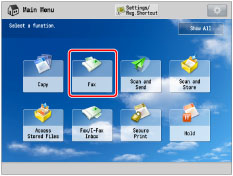
 -
-  (numeric keys),
(numeric keys),  , and
, and  .
.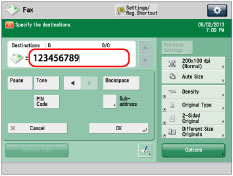
 -
-  (numeric keys),
(numeric keys),  , and
, and  .
. -
-  (numeric keys),
(numeric keys),  , and
, and  .
.IMPORTANT |
If you want to attach a subaddress to your send job, make sure that the recipient's fax machine supports ITU-T (International Telecommunication Union - Telecommunication Standardization Sector) standard subaddresses. (See "Sending with a Subaddress.") |
 -
-  (numeric keys),
(numeric keys),  , and
, and  .
. -
-  (numeric keys),
(numeric keys),  , and
, and  .
.IMPORTANT |
If you want to attach a subaddress to your send job, make sure that the recipient's fax machine supports ITU-T (International Telecommunication Union - Telecommunication Standardization Sector) standard subaddresses. (See "Sending with a Subaddress.") |
IMPORTANT |
You cannot insert a pause and a subaddress at the beginning of a number. |
NOTE |
If you enter a pause at the end of the number, the pause is always 10 seconds long. |