Changing the Zoom Ratio
You can set the machine to adjust the zoom ratio automatically, or you can specify the zoom ratio manually.
IMPORTANT |
If you want to use Preset Zoom to perform the following enlargements, place your originals horizontally. Placing an original horizontally means setting the original with the longer side sideways. (See "Orientation.") LTR → 11" x 17" STMT → 11" x 17" |
Preset Zoom
You can use preset zoom ratios to enlarge or reduce standard size originals to other standard sizes.
1.
Press  (Main Menu) → [Fax].
(Main Menu) → [Fax].
 (Main Menu) → [Fax].
(Main Menu) → [Fax].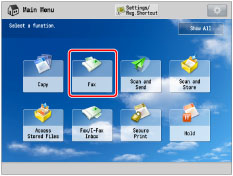
2.
Specify the destination → press [Options] → [Copy Ratio].

3.
Select the zoom ratio → press [OK] → [Close].

Zoom by Percentage
You can enlarge or reduce originals by any zoom ratio in 1% increments. Any ratio from 50% to 200% can be set. The same zoom ratio is used for the horizontal and vertical axes.
1.
Press  (Main Menu) → [Fax].
(Main Menu) → [Fax].
 (Main Menu) → [Fax].
(Main Menu) → [Fax].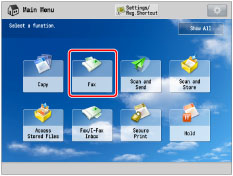
2.
Specify the destination → press [Options] → [Copy Ratio].

3.
Use [-] and [+] to specify the zoom ratio → press [OK] → [Close].
IMPORTANT |
The maximum size of an image that you can send at 400 x 400 dpi resolution is 11" x 17". If you select [Long Original] as the scan size, you can only send documents at a zoom ratio of 100%. |
NOTE |
To return the ratio to 100%, press [Direct (100%)]. |