Page Numbering
This mode enables you to print page numbers, numbers with hyphens, and chapter numbers etc. on outputs.
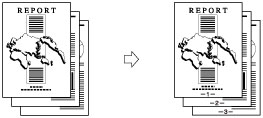
IMPORTANT |
This mode cannot be used with jobs without a job ticket. |
1.
Press  (Main Menu) → [Hold].
(Main Menu) → [Hold].
 (Main Menu) → [Hold].
(Main Menu) → [Hold].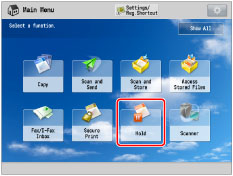
2.
Select the desired job → press [Details/Edit] → [Edit/Confirm Job Ticket].
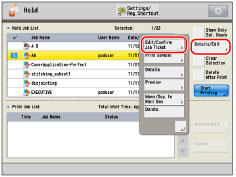
3.
Press [Edit] under <Overall Settings>.
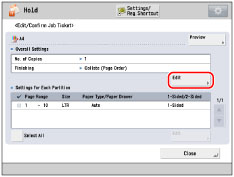
4.
Press [Page Numbering].
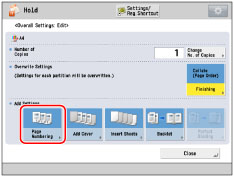
5.
Select the type of page number.
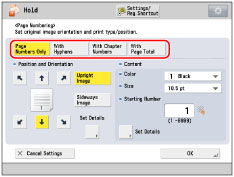
6.
Set the image orientation and print position.

Orientation:
[Upright Image]: | Prints the image upright on the paper. |
[Sideways Image]: | Prints the image sideways on the paper. |
Upright Image | Sideways Image | |||
 |  |  |  |  |
You can press [Set Details] to set the printing position for the back side when performing two-sided printing.
Select [Opposite to Front Side] or [Same as Front Side] → press [OK].
7.
Specify the print settings for the page numbers.
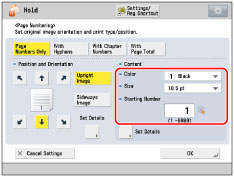
Press the <Color> drop-down list → select the color of the page numbers.
Press the <Size> drop-down list → select the size of the page numbers.
Enter the starting number using  -
-  (numeric keys).
(numeric keys).
 -
-  (numeric keys).
(numeric keys).8.
To specify detailed printing settings, press [Set Details].
If you do not want to specify other settings, proceed to step 9.
Specifying the number of digits to be printed:
Press [No. of Digits].
Press [-] or [+] to enter the number of digits to display → press [OK] → [OK].
NOTE |
You can specify between '2' and '5' digits. Example: If the page number is 10, and the number of digits is 2: 10 → 10 If the page number is 10, and the number of digits is 5: 10 → 00010 If the specified number of digits is less than the number of digits of the actual page number, the setting is invalid. |
Counting inserted sheets:
Press [Inserted Sheets].
Press [Count] → [OK] → [OK].
Counts all sheet insertions and back covers inserted after the first page. However, chapter numbers and page numbers are only printed onto the main document pages.
If you press [Do Not Count], the machine does not count any sheets or back covers inserted after the first page. Chapter numbers and page numbers are only printed onto the main document pages.
Specifying the print range:
Press [Print Range].
Press [From Page] → enter the page number.
Specifying the last page → press [OK].
9.
Press [OK].
IMPORTANT |
Printing performance may not be optimal, depending on the file content and combination of settings. If you use [Page Numbering] with [Add Cover] or [Insert Sheets], numbers will not be printed on the inserted pages. |
NOTE |
The Superimpose Image mode cannot be used with files including images with resolutions of less than 600 x 600 dpi. If you select [With Chapter Numbers] in combination with the Sheet Insertion mode, the chapter numbers are counted at the following times: After each sheet insertion is inserted. |