Setting the File Format
You can set the file format to use when scanning originals.
1.
Press  (Main Menu) → [Scan and Send] → specify the destination → press the file format button.
(Main Menu) → [Scan and Send] → specify the destination → press the file format button.
 (Main Menu) → [Scan and Send] → specify the destination → press the file format button.
(Main Menu) → [Scan and Send] → specify the destination → press the file format button.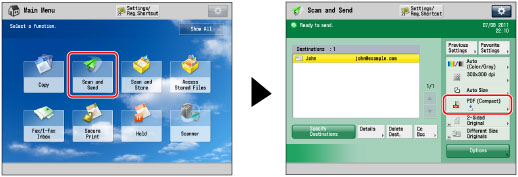
2.
Select a file format for the image to send.

[JPEG]: | Sends the file in the JPEG format if you select a color mode other than Black-and-White. |
[TIFF]: | Sends the file in the TIFF format only if you select Black-and-White. |
[PDF]: | Sends the file in the PDF file format, regardless of the color mode. You can also specify additional settings. |
[XPS]: | Sends the file in the XPS file format, regardless of the color mode. You can also specify additional settings. |
[OOXML]: | Sends the file in the Office Open XML (pptx, docx) format only if you select the Full Color mode or the Grayscale mode for the color mode. |
[TIFF/JPEG (Auto)]: | Sends images in either the TIFF (Black-and-White) or JPEG (Grayscale/Color) format. If you select this file format, [TIFF/JPEG] is displayed on the Send Basic Features screen. |
IMPORTANT |
If you send the file stored in the Mail Box or Memory RX Inbox, you cannot select OOXML as the file format. |
If you select [JPEG] or [TIFF/JPEG (Auto)]:
Press [OK].
If you select [JPEG] or [TIFF/JPEG (Auto)], [Divide into Pages] is set to 'On'.
If you select [TIFF], [PDF], [XPS], or [OOXML]:
Specify whether or not to divide your files into separate pages → press [OK].
If you want to separate multiple images and save them as separate files, set [Divide into Pages] to 'On'. If you want to store the images as a single file, set the setting to 'Off'.
NOTE |
You can select additional settings if you send in the PDF, XPS or OOXML format. Refer to the following for instructions on setting each type of PDF, XPS, or OOXML: [Trace & Smooth]: Trace and Smooth [Compact]: Compact PDF or XPS [Limited Color]: Limited Color PDF [OCR (Text Searchable)]: Searchable PDF/XPS/OOXML [Add Digital Signatures]: Adding a Digital Signature to a PDF or XPS [Encrypt]: Encrypting PDF Files [Apply Policy]: Applying a Policy |