File Operations
You can add/delete files in memory media.
Deleting a File
1.
Press  → [Access Stored Files] → [Memory Media].
→ [Access Stored Files] → [Memory Media].
 → [Access Stored Files] → [Memory Media].
→ [Access Stored Files] → [Memory Media].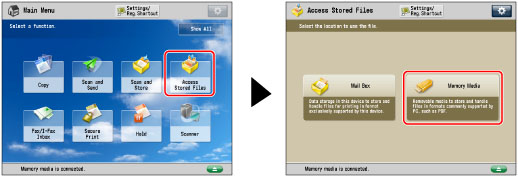
2.
Select the desired memory media → select the directory where the file you want to delete is stored.

3.
Select the desired file → press [Edit File].
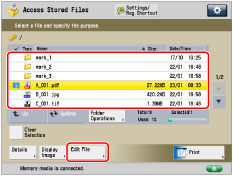
4.
Press [Delete].
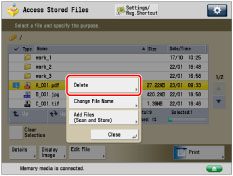
5.
Press [Yes].
Changing a File Name (Change File Name)
1.
Press  → [Access Stored Files] → [Memory Media].
→ [Access Stored Files] → [Memory Media].
 → [Access Stored Files] → [Memory Media].
→ [Access Stored Files] → [Memory Media].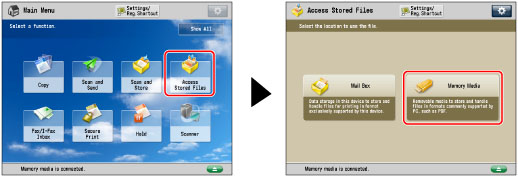
2.
Select the desired memory media → select the directory where the file you want to change the file name is stored.

3.
Select the desired file → press [Edit File].
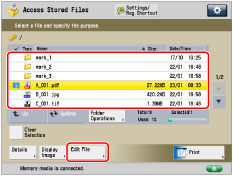
4.
Press [Change File Name].
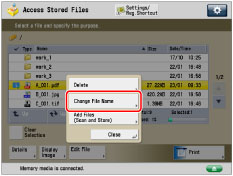
NOTE |
If you select multiple files and press [Change File Name], the selected (highlighted) file becomes the file whose title is changed. |
5.
Enter a file name → press [OK].
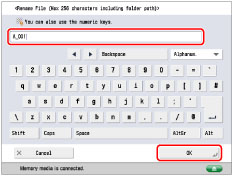
Adding a File (Scan and Store)
You can scan an original and store it as a file.
IMPORTANT |
To store the scanned images in the memory media, set <Use Scan Function> in [Use Scan/Print Function] to 'On'. (See "Memory Media Settings.") |
1.
Place your originals.
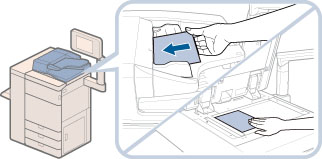
NOTE |
For instructions on placing originals, see "Placing Originals." |
2.
Press  → [Access Stored Files] → [Memory Media].
→ [Access Stored Files] → [Memory Media].
 → [Access Stored Files] → [Memory Media].
→ [Access Stored Files] → [Memory Media]. 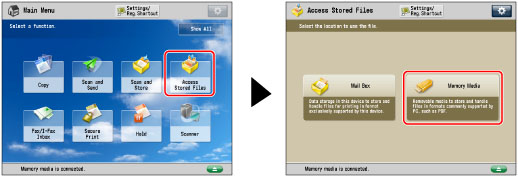
3.
Select the desired memory media → select the directory where you want to store the file → press [Edit File].
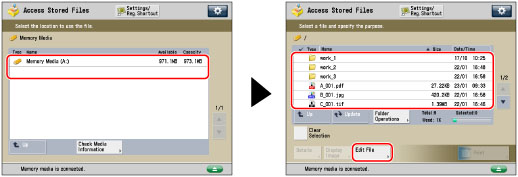
4.
Press [Add Files (Scan and Store)].
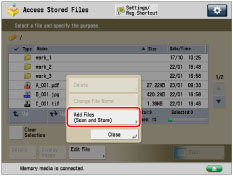
5.
Specify the desired scan settings.
6.
Press  .
.
 .
.If the following screen is displayed, after the last batch of originals is scanned, press [Start Storing].
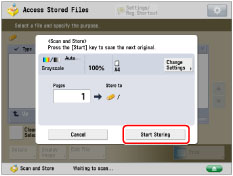
If you place your original on the platen glass, press  to scan each original.
to scan each original.
 to scan each original.
to scan each original.