Copy Card Reader-F1
If the Copy Card Reader-F1 is attached to the machine, you must insert a control card to operate it. The Copy Card Reader-F1 performs Department ID Management by using the control card.
For instructions on performing Department ID Management using the Copy Card Reader-F1, see "Specifying Department ID Management."
Procedure Before Using the Machine
1.
Insert the control card into the card slot, making sure that it is facing in the correct direction.
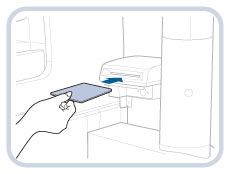
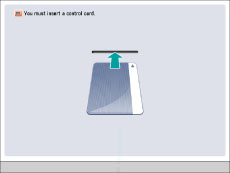
The Status Monitor/Cancel screen appears on the touch panel display.
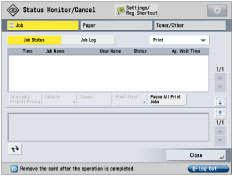
Procedure After Using the Machine
1.
After you finish using the machine, remove the control card.
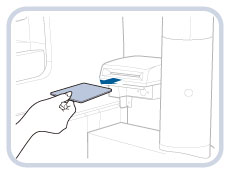
The touch panel display returns to the screen for inserting the control card.
IMPORTANT |
Once you have removed the control card, you cannot operate the machine until the control card is inserted again. |
IMPORTANT |
If you are using a login service other than Department ID Management, the Limit Functions mode will not be available. If you set the Server Authentication user authentication system of SSO-H as the login service (including when performing Server Authentication with the 'Server Authentication + Local Device Authentication' user authentication system), you cannot use the Copy Card Reader-F1. |
NOTE |
If the Status Monitor/Cancel screen does not appear on the touch panel display when the control card is inserted, make sure that: The control card is inserted in the correct direction. The control card is inserted as far as it can go. An unusable control card is not inserted. (For example, damaged cards or cards prohibited from use.) For instructions on turning the power ON, see "Main Power and Energy Saver Key." If the Copy Card Reader-F1 is attached, the cards shown here can be used. The card can manage up to 1,000 departments. 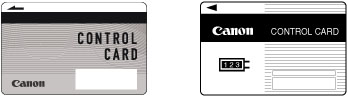 |