Adjusting the Density
You can adjust the density for a copy job.
To adjust the density for all copy jobs, adjust the density from <Correct Density>.
For details about <Correct Density>, see "Correcting the Density."
1
Place documents face down, and then adjust the document guides tightly to the width of the document.
2
Press [ ] (FAX/COPY) to switch to the Copy mode screen.
] (FAX/COPY) to switch to the Copy mode screen.
 ] (FAX/COPY) to switch to the Copy mode screen.
] (FAX/COPY) to switch to the Copy mode screen.3
Press [ ] or [
] or [ ] to highlight <Density>, and then press [OK].
] to highlight <Density>, and then press [OK].
 ] or [
] or [ ] to highlight <Density>, and then press [OK].
] to highlight <Density>, and then press [OK].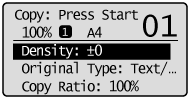
4
Press [ ] or [
] or [ ] to adjust the density, and then press [OK].
] to adjust the density, and then press [OK].
 ] or [
] or [ ] to adjust the density, and then press [OK].
] to adjust the density, and then press [OK].
 |
Select <Auto Density> to copy with the density that is suitable for the document.
If other than <Text> is set as <Original Type>, <Original Type> will be changed to <Text> when you select <Auto Density>. |
 |
Press [
 ] or [ ] or [ ] to adjust <Manual Density>, when either of <Auto Density> or <Manual Density> is selected. ] to adjust <Manual Density>, when either of <Auto Density> or <Manual Density> is selected. |
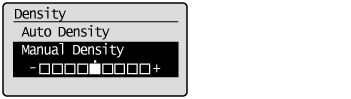
|
[
 ] ] |
Makes the copy density lighter.
|
|
[
 ] ] |
Makes the copy density darker.
|
5
Press [ ] (Start).
] (Start).
 ] (Start).
] (Start).