Replacing Toner Cartridges
Toner cartridges are consumables. When the toner becomes nearly empty or has run out completely in the middle of a job run, a message appears on the screen, or the following problems may occur. Take the appropriate action accordingly.
A message appears on the screen.
White streaks appear on the output, or the output is partially faded.
|
IMPORTANT
|
||
Toner cartridges:For more information on toner cartridges, see the following sections:
|
When a Message Appears
When the toner becomes nearly empty in the middle of a job run, a message appears on the screen.
|
Message
|
When the message is displayed
on the screen |
Description and Solutions
|
|
<Prepare toner cartridge.>
|
When the toner cartridge needs a replacement soon.
|
Shake the toner cartridge to evenly distribute the toner inside the cartridge.
It is recommended to replace the toner cartridge when printing a large volume of documents.
|
|
<Toner is nearly out.>
|
When a toner cartridge has reached the end of its life.
|
Shake the toner cartridge to evenly distribute the toner inside the cartridge.
If this message does not disappear, replace the toner cartridge.
If this message is displayed, the incoming fax will be stored in the memory without being printed. Also, reports may not be printed, even if they are set to be printed automatically.
If <Continue Print. When Toner Is Nearly Out> in <RX Function Settings> is set to <On>, however, printing will be continued, but white streaks or smudges may appear on printouts.
|
|
IMPORTANT
|
When white streaks appear on the output, or the output is partially faded:When white streaks appear on the output or the output is partially faded, the toner cartridge has almost reached the end of its life, even if no message appears on the screen. When the print quality becomes unacceptable, see the following to fix the problem.
|
If White Streaks Appear on the Output or the Output Is Partially Faded
|
If the toner nearly runs out, white streaks appear on the output, or the output is partially faded.
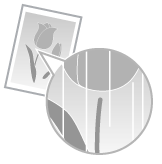 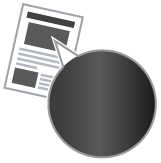
|
|
|
 |
When this problem occurs
|
|
Follow the procedure in the section below before replacing the toner cartridge. You may print for some time, until the toner completely runs out.
|
|
|
|
 |
If print result is not improved
|
|
If white streaks or faded parts continue to appear after following the procedure in the section above, replace the toner cartridge.
|
