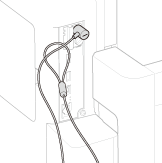Installing an SD Card
|
This section describes how to mount and initialize an SD card. Insert the SD card into the SD card slot on the back side of the machine. Read the precautions in Installation before installing the SD card. Note that the data in the machine that is stored to the SD card is all subjected to encryption. This ensures safe use of the SD card on a computer or in other situation because the encrypted data in the SD card is protected against unauthorized extraction.
|
 |
 |
|
Before mounting the SD card, check whether the SD card is write-protected. If the card is write-protected, unlock the card before inserting it.
|
1
Turn OFF the machine, and unplug the power plug from the AC power outlet.

When you turn OFF the power, shut down the machine from the operation panel without using the power switch. Turning OFF the Power (Performing a Shutdown)
2
Remove the SD card slot cover.
|
1
|
Use a coin to remove the screws.
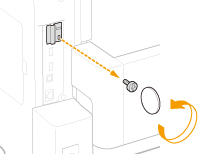 |
|
2
|
Open the SD card slot cover, and remove it in the direction indicated by the arrow.
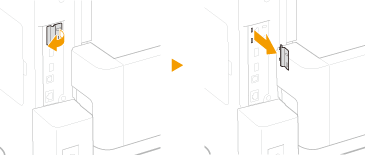 |
3
Install an SD Card.
Insert the card into the SD card slot until it clicks.


When removing the SD card
Push the SD card until it clicks as shown in the illustration, release your finger, and then remove it.


4
Reinstall the SD card slot cover.
|
1
|
Close the SD card slot cover by pushing in the catch of the cover.
 |
|
2
|
Use a coin to reattach the screws.
 |
 |
|||
|
Initializing the SD Card
|
When you turn ON the power for the first time after installing the SD card, <Format SD Card?> appears on the display. Press
 to start initializing the SD card. When the initialization is completed, the SD card is ready to use. to start initializing the SD card. When the initialization is completed, the SD card is ready to use. |
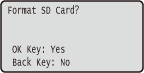 |
 If <Format SD Card?> is not displayed
Initialize the SD card by selecting <Format> under <SD Card Maintenance> in the setting menu of the operation panel. SD Card Maintenance
|
|
Checking that the SD Card Is Properly Installed on the Machine
|
Print the Configuration Page, and the SD card is installed properly if "SD Card" in "Control Menu" is "On."
 If no SD card status information is indicated
The SD card is not installed properly. Remove the SD card from the machine, and remount it.
|
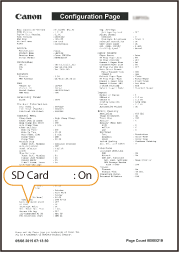 |
Configuring the Information of the SD Card
If an SD card was added after the printer driver was installed, you need to configure the SD card information in the printer driver. Optional Items
Deleting All Data in an SD Card
Before disposing of an SD card, you can use the procedure below to delete all data in the card. The procedure deletes even those fragments of data that cannot be deleted normally. This eliminates the risk of your data being red by third parties, thus you can dispose of the SD card safely.
 |
|
For any SD cards other than the optional "SD CARD-C1", the procedure below cannot be used.
|
1
Set the machine to offline.
When  (
( ) is lit, press
) is lit, press  (
( ).
).
 (
( ) is lit, press
) is lit, press  (
( ).
).2
Press  (
( )
)
 (
( )
)3
Use  /
/ to select <User Maintenance>, and press
to select <User Maintenance>, and press  .
.
 /
/ to select <User Maintenance>, and press
to select <User Maintenance>, and press  .
.
4
Proceed with <SD Card Maintenance>  <Completely Del. Data> in this order.
<Completely Del. Data> in this order.
 <Completely Del. Data> in this order.
<Completely Del. Data> in this order.When a message appears, press  .
.
 .
.5
Select <Yes>, and press  .
.
 .
.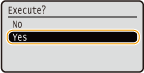
The machine is restarted. After that, the machine is turned OFF automatically.
 |
|
When <Completely Del. Data> has been performed, the setting for <SD Card> changes to <Off>.
|