Configuring DNS
DNS (Domain Name System) provides a service for name resolution that associates a host (or domain) name with an IP address. Configure the DNS, mDNS or DHCP option settings as necessary. Note that the procedures for configuring DNS are different for IPv4 and IPv6.
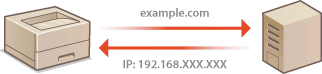
1
Start the Remote UI and log on in Management Mode. Starting Remote UI
2
Click [Settings/Registration].
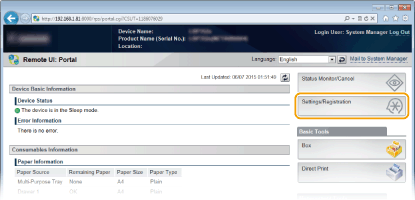
3
Click [Network]  [TCP/IP Settings].
[TCP/IP Settings].
 [TCP/IP Settings].
[TCP/IP Settings].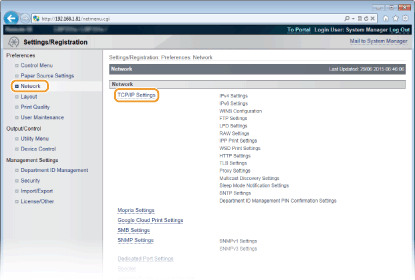
4
Configure DNS settings.
 Configuring IPv4 DNS
Configuring IPv4 DNS
|
1
|
Click [Edit] in [IPv4 Settings].
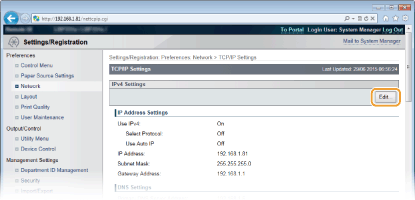 |
|
2
|
Configure IPv4 DNS settings.
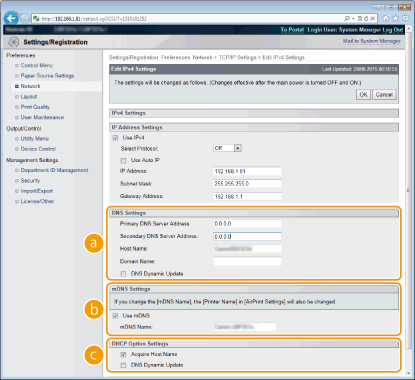  [DNS Settings] [DNS Settings][Primary DNS Server Address]
Enter the IP address of a DNS server. You can also set the IP address from the operation panel (IPv4 Settings). [Secondary DNS Server Address]
Enter the IP address of a secondary DNS server, if any. You can also set the IP address from the operation panel (IPv4 Settings). [Host Name]
Enter up to 47 alphanumeric characters for the host name of the machine that is to be registered to the DNS server. [Domain Name]
Enter up to 47 alphanumeric characters for the name of the domain the machine belongs to, such as "example.com." [DNS Dynamic Update]
Select the check box to dynamically update the DNS records whenever the machine's IP address is changed.  [mDNS Settings] [mDNS Settings][Use mDNS]
Adopted by Bonjour, mDNS (multicast DNS) is a protocol for associating a host name with an IP address without using DNS. Select the check box to enable mDNS and enter the mDNS name in the [mDNS Name] text box using up to 63 characters. This check box can only be selected when the [Use IPv4] check box is selected.  [DHCP Option Settings] [DHCP Option Settings][Acquire Host Name]
Select the check box to enable Option 12 to obtain the host name from the DHCP server. You can also specify whether to obtain a host name from the operation panel (IPv4 Settings). [DNS Dynamic Update]
Select the check box to enable Option 81 to dynamically update the DNS records through the DHCP server. You can also specify whether to perform DNS dynamic update from the operation panel (IPv4 Settings). [Acquire DNS Server Address]
Select the check box to enable Option 6 to obtain a DNS server address from the DHCP server. [Acquire Domain Name]
Select the check box to enable Option 15 to obtain a domain name from the DHCP server. [Acquire WINS Server Address]
Select the check box to enable Option 44 to obtain a WINS server address from the DHCP server. |
|
3
|
Click [OK].
 |
 Configuring IPv6 DNS
Configuring IPv6 DNS
|
1
|
Click [Edit] in [IPv6 Settings].
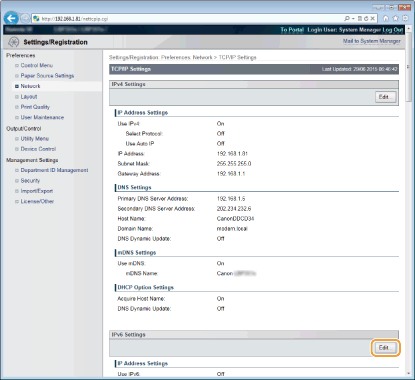 |
|
2
|
Configure IPv6 DNS settings.
The [Use IPv6] check box must be selected to configure the settings. Setting IPv6 Addresses
  [DNS Settings] [DNS Settings][Primary DNS Server Address]
Enter the IP address of a DNS server. You cannot enter an address that starts with "ff" (or multicast address), the address of "0000::0000" (all zeros), or an address that starts with "0:0:0:0:0:ffff" or "0:0:0:0:0:0". [Secondary DNS Server Address]
Enter the IP address of a secondary DNS server, if any. You cannot enter an address that starts with "ff" (or multicast address), the address of "0000::0000" (all zeros), or an address that starts with "0:0:0:0:0:ffff" or "0:0:0:0:0:0". [Use IPv4 Host/Domain Names]
Select the check box to use the same host and domain names as in IPv4. [Host Name]
Enter up to 47 alphanumeric characters for the host name of the machine that is to be registered to the DNS server. [Domain Name]
Enter up to 47 alphanumeric characters for the name of the domain the machine belongs to, such as "example.com." [DNS Dynamic Update]
Select the check box to dynamically update the DNS records whenever the machine's IP address is changed. To specify the type(s) of addresses you want to register to the DNS server, select the check box for [Register Manual Address], [Register Stateful Address], or [Register Stateless Address].  [mDNS Settings]/[DHCP Option Settings] [mDNS Settings]/[DHCP Option Settings][Use mDNS]
Adopted by Bonjour, mDNS (multicast DNS) is a protocol for associating a host name with an IP address without using DNS. Select the check box to enable mDNS. This check box can only be selected when the [Use IPv6] check box is selected. [Use Same mDNS Name as IPv4]
Select the check box to use the same mDNS name as that set in IPv4. To set a different name, clear the check box and enter the mDNS name in the [mDNS Name] text box using up to 63 characters. [Acquire DNS Server Address]
Select the check box to enable Option 23 to obtain a DNS server address from the DHCP server. [Acquire Domain Name]
Select the check box to enable Option 24 to obtain a domain name from the DHCP server. |
|
3
|
Click [OK].
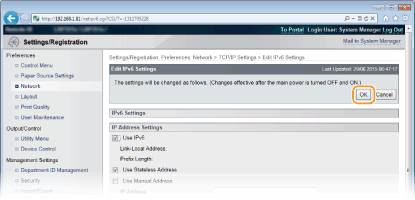 |
5
Perform a hard reset.
Click [Device Control], select [Hard Reset], and then click [Execute].
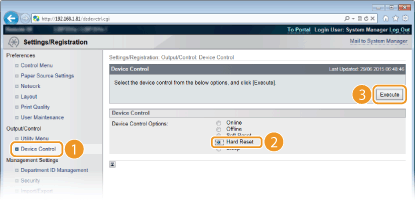
The settings are enabled after the hard reset is performed.