
Remote UI Screens
This section describes the typical screens of the Remote UI.
Portal Page (Main Page)
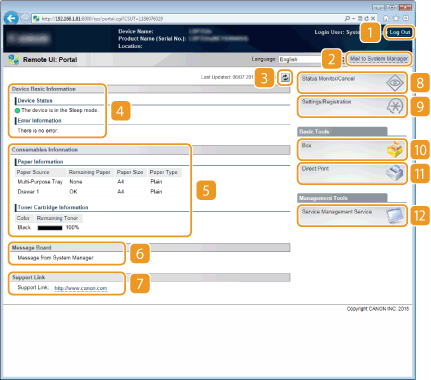
 [Log Out]
[Log Out]
Logs off from the Remote UI. The Login page will be displayed.
 [Mail to System Manager]
[Mail to System Manager]
Displays a window for creating an e-mail to the system manager specified in [Management Settings] under [Security].
 Refresh Icon
Refresh Icon
Refreshes the currently displayed page.
 Device Basic Information
Device Basic Information
Displays the current status of the machine and error information. If an error has occurred, the link to the Error Information page will be displayed.
 Consumables Information
Consumables Information
Displays paper information and the amount remaining in the toner cartridge.
 [Message Board]
[Message Board]
Displays a message from the System Manager specified in [Message Board/Support Link] under [Settings/Registration]  [License/Other].
[License/Other].
 [License/Other].
[License/Other].  Support Link
Support Link
Displays a text link to the support information of the machine specified in [Message Board/Support Link] under [Settings/Registration]  [License/Other].
[License/Other].
 [License/Other].
[License/Other]. [Status Monitor/Cancel]
[Status Monitor/Cancel]
Displays [Status Monitor/Cancel] page. You can use this page to check the current printing status, cancel print processing, and view a history of print jobs.
 [Settings/Registration]
[Settings/Registration]
Displays [Settings/Registration] page. When you have logged on in Management Mode, you can change the settings items and save/load the registered data. Setting Up Menu Options from Remote UI
 [Box] (only when an optional SD card is installed)
[Box] (only when an optional SD card is installed)
Displays the [Box] page. You can print and delete documents stored in the machine. Printing a Document Stored in the Machine (Stored Job Print)
 [Direct Print]
[Direct Print]
You can print a file stored in a computer without opening it. Printing without Opening a File (Direct Print)
 [Service Management Service]
[Service Management Service]
Starts Service Management Service (SMS) used to manage MEAP applications (function-enhancing software). Function Guide for MEAP Application Management
[Status Monitor/Cancel] Page
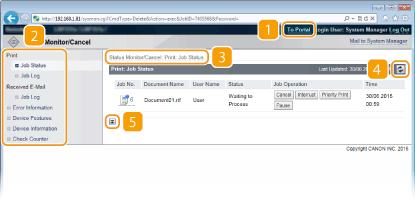
 [To Portal]
[To Portal]
Returns to Portal Page (main page).
 Menu
Menu
Click an item, and the content is displayed in the right page. Managing Documents and Checking the Machine Status
 Breadcrumb Trail
Breadcrumb Trail
Indicates the series of pages you opened to display the currently displayed page. You can check what page is currently displayed.
 Refresh Icon
Refresh Icon
Refreshes the currently displayed page.
 Top Icon
Top Icon
Moves the scroll box up to the top of the page when the page is scrolled down.
[Settings/Registration] Page
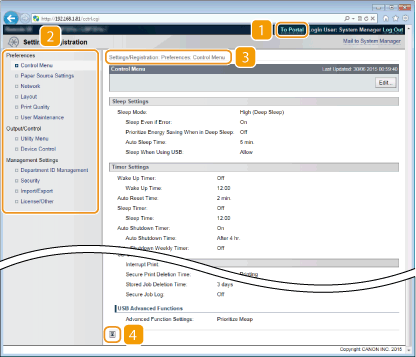
 [To Portal]
[To Portal]
Returns to Portal Page (main page).
 Menu
Menu
Click an item, the content is displayed in the right page. Setting Up Menu Options from Remote UI
 Breadcrumb Trail
Breadcrumb Trail
Indicates the series of pages you opened to display the currently displayed page. You can check what page is currently displayed.
 Top Icon
Top Icon
Moves the scroll box up to the top of the page when the page is scrolled down.
 |
Menu on the [Settings/Registration] pageYou can change settings on the [Settings/Registration] page only when you have logged on in Management Mode.
If you log on in General User Mode, [Utility Menu], [Device Control], [Department ID Management], and [Import/Export] are not displayed.
|
[Box] Page
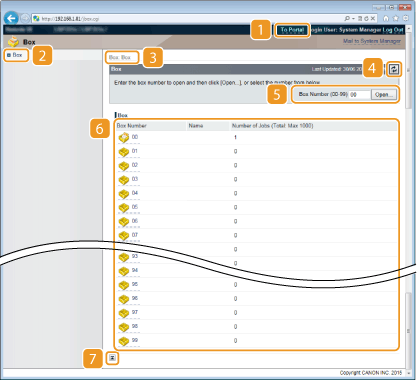
 [To Portal]
[To Portal]
Returns to Portal Page (main page).
 [Box]
[Box]
Displays a list of boxes. You can open a box to check detailed information of the documents stored in the box, print and delete the documents. Printing a Document Stored in the Machine (Stored Job Print)
 Breadcrumb Trail
Breadcrumb Trail
Indicates the series of pages you opened to display the currently displayed page. You can check what page is currently displayed.
 Refresh Icon
Refresh Icon
Refreshes the currently displayed page.
 Box Number
Box Number
You can enter a box number and click [Open] to open the box of the entered number.
 Box List
Box List
You can click the text link under [Box Number] to open the applicable box.
 Top Icon
Top Icon
Moves the scroll box up to the top of the page when the page is scrolled down.
[Direct Print] Page
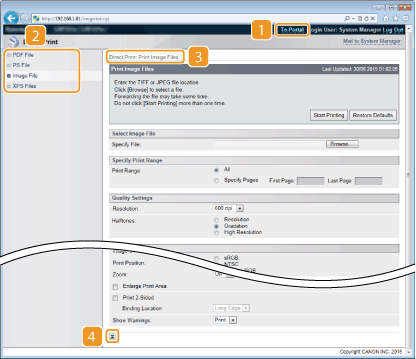
 [To Portal]
[To Portal]
Returns to Portal Page (main page).
 Menu
Menu
Displays the page for specifying the file format of a file to be printed by Direct Print. Printing without Opening a File (Direct Print)
 Breadcrumb Trail
Breadcrumb Trail
Indicates the series of pages you opened to display the currently displayed page. You can check what page is currently displayed.
 Top Icon
Top Icon
Moves the scroll box up to the top of the page when the page is scrolled down.