
Viewing the Counter Value
You can check the number of printed pages.
Checking Total Number of Printed Pages
You can check the total number of pages so far printed, as well as the current number of black and white printed pages and that of color printed pages.
 (
( )
)  <Check Counter>
<Check Counter> 

 Select the setting to view
Select the setting to view 

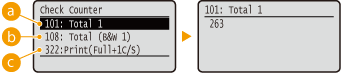
 <101: Total 1>
<101: Total 1>
You can check the total number of printed pages.
 <108: Total (B&W 1)>
<108: Total (B&W 1)>
You can check the number of pages printed in black and white.
 <322:Print(Full+1C/S)>
<322:Print(Full+1C/S)>
You can check the number of pages printed in color (other than e-mail printing).
Checking the Number of Pages Printed for Each Department
You can check the number of pages printed for each department.
1
Start the Remote UI and log on in Management Mode. Starting Remote UI
2
Click [Settings/Registration].
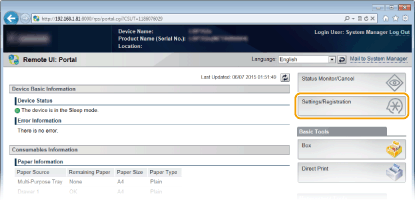
3
Click [Department ID Management].
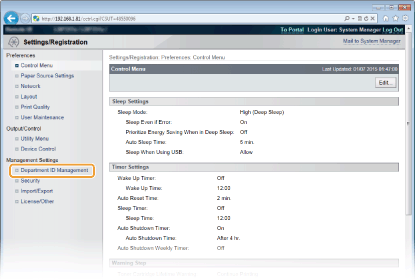
The number of printed pages is displayed for each Department ID under [Printed Pages].
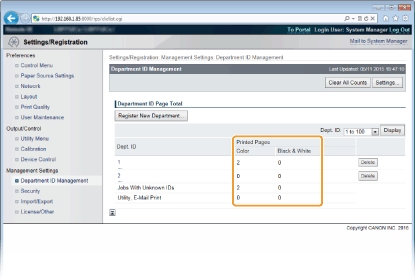
 |
To print the check resultTo clear the page count to zeroWhen you want to clear the page count to zero for each department, click the text link under [Dept. ID], and click [Clear Count]
 [OK]. [OK].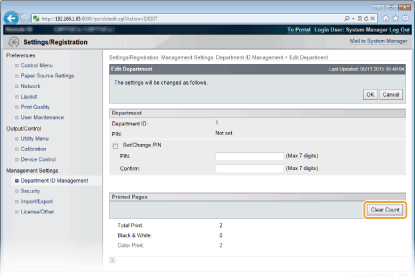 If you want to return the counts of all departments to zero, click [Clear All Counts]
 [OK]. [OK].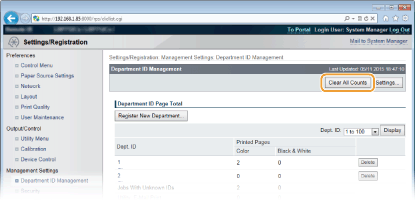 |