
XPS
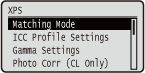 |
All the settings about XPS files available for USB Direct Print and Direct Print are listed with short descriptions. Default settings are marked with a dagger (
 ). ). |
 |
Asterisks (*)Settings marked with an asterisk (*) are not displayed depending on other settings.
|
Matching Mode
Select the processing mode for color printing.
|
ICC Profile
 Gamma
|
 (
( )
)  <XPS>
<XPS> 

 <Matching Mode>
<Matching Mode> 

 <ICC Profile> or <Gamma>
<ICC Profile> or <Gamma> 

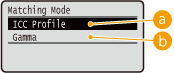
 <ICC Profile>
<ICC Profile>
Use a profile for color matching.
 <Gamma>
<Gamma>
Perform color correction by setting a gamma value for brightness adjustment.
ICC Profile Settings
Set the profile to be used when performing color matching and specify which element to be given priority over others. You can set this item for each of the types of image contained in one document.
RGB Source Profile
Select a suitable profile for RGB data that matches the monitor that you are using.
|
Text
sRGB v3.0 (Canon)
 Canon HDTV gamma 1.5
Canon HDTV gamma 1.8
Canon HDTV gamma 2.4
Graphics
sRGB v3.0 (Canon)
 Canon HDTV gamma 1.5
Canon HDTV gamma 1.8
Canon HDTV gamma 2.4
Image
sRGB v3.0 (Canon)
 Canon HDTV gamma 1.5
Canon HDTV gamma 1.8
Canon HDTV gamma 2.4
|
 (
( )
)  <XPS>
<XPS> 

 <ICC Profile Settings>
<ICC Profile Settings> 

 <RGB Source Profile>
<RGB Source Profile> 

 Select the image data type
Select the image data type 

 Select the profile
Select the profile 

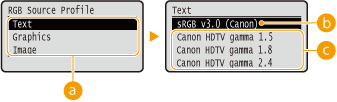
 Image data type
Image data type
Select the image data type for which the settings are changed. Select <Text> for characters, <Graphics> for lines and figures, or <Image> for images such as photos.
 <sRGB v3.0 (Canon)>
<sRGB v3.0 (Canon)>
An RGB profile is used that is similar to an average profile of most Windows PC monitors. When using a monitor that supports sRGB, you can print colors close to the colors displayed on the monitor.
 <Canon HDTV gamma 1.5> to <Canon HDTV gamma 2.4>
<Canon HDTV gamma 1.5> to <Canon HDTV gamma 2.4>
When you want a brightness adjustment after making comparison between the printed colors and the colors displayed on the monitor, make a necessary setting here. The higher the value, the darker the printed colors.
 |
|
This item is available when <Matching Mode> is set to <ICC Profile>.
|
Output Profile
You can select suitable profiles for data that you are going to print.
|
Text
Normal
Photo
 Graphics
Normal
Photo
 Image
Normal
Photo
 |
 (
( )
)  <XPS>
<XPS> 

 <ICC Profile Settings>
<ICC Profile Settings> 

 <Output Profile>
<Output Profile> 

 Select the image data type
Select the image data type 

 <Normal> or <Photo>
<Normal> or <Photo> 

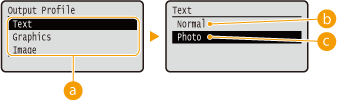
 Image data type
Image data type
Select the image data type for which the settings are changed. Select <Text> for characters, <Graphics> for lines and figures, or <Image> for images such as photos.
 <Normal>
<Normal>
Color matching is performed so that data is printed in colors close to the colors displayed on the monitor.
 <Photo>
<Photo>
Color matching is performed so that the print result is similar to photography.
 |
|
This item is available when <Matching Mode> is set to <ICC Profile>.
|
Matching Method
Specify which element to be given priority over others in color matching by <RGB Source Profile>. You can set this item for each of the types of image contained in one document.
|
Text
Perceptual
 Saturation
Colorimetric
Graphics
Perceptual
 Saturation
Colorimetric
Image
Perceptual
 Saturation
Colorimetric
|
 (
( )
)  <XPS>
<XPS> 

 <ICC Profile Settings>
<ICC Profile Settings> 

 <Matching Method>
<Matching Method> 

 Select the image data type
Select the image data type 

 Select the matching method
Select the matching method 

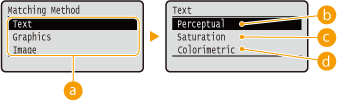
 Image data type
Image data type
Select the image data type for which the settings are changed. Select <Text> for characters, <Graphics> for lines and figures, or <Image> for images such as photos.
 <Perceptual>
<Perceptual>
Matching is performed with priority given to perceptual.
 <Saturation>
<Saturation>
Matching is performed with priority given to saturation.
 <Colorimetric>
<Colorimetric>
Matching is performed so that the RGB color values are reproduced as accurately as possible.
Gamma Settings
Set whether to perform color correction by setting a gamma value for brightness adjustment.
Gamma Correction
Brightness adjustment can be performed so that the brightness of the brightest and darkest parts of the original is not effected in the print result. You can set this item for each of the types of image contained in one document.
|
Text
1.0
1.4
 1.8
2.2
Graphics
1.0
1.4
 1.8
2.2
Image
1.0
1.4
 1.8
2.2
|
 (
( )
)  <XPS>
<XPS> 

 <Gamma Settings>
<Gamma Settings> 

 <Gamma Correction>
<Gamma Correction> 

 Select the image data type
Select the image data type 

 Select the setting value
Select the setting value 

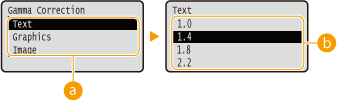
 Image data type
Image data type
Select the image data type for which the settings are changed. Select <Text> for characters, <Graphics> for lines and figures, or <Image> for images such as photos.
 <1.0> to <2.2>
<1.0> to <2.2>
Set this item when you want to adjust the brightness of printouts. <1.4> is the standard setting (no correction), and the larger the setting value, the darker the print will be.
 |
|
This item is available when <Matching Mode> is set to <Gamma>.
|
Photo Corr (CL Only)
Make settings for correction functions for photos or other similar image data.
Photo Optimizer PRO
Set whether to perform printing by automatically correcting image contrast, color balance, saturation, and gradation.
|
Off
 On
|
 (
( )
)  <XPS>
<XPS> 

 <Photo Corr (CL Only)>
<Photo Corr (CL Only)> 

 <Photo Optimizer PRO>
<Photo Optimizer PRO> 

 <Off> or <On>
<Off> or <On> 

Red-Eye Correction
"Red-eye" is a phenomenon that causes the eyes of human subjects of flash/strobe photography to appear unnaturally reddish in color. Set whether to automatically detect red-eye in the image and correct the portions in question so that they appear in natural color. You can select the level of correction strength from among three.
Red-Eye Correction
Set whether to perform red-eye correction.
|
Off
 On
|
 (
( )
)  <XPS>
<XPS> 

 <Photo Corr (CL Only)>
<Photo Corr (CL Only)> 

 <Red-Eye Correction>
<Red-Eye Correction> 

 <Red-Eye Correction>
<Red-Eye Correction> 

 <Off> or <On>
<Off> or <On> 

Red-Eye Corr. Level *
Specify the level of correction strength when <Red-Eye Correction> is set to <On>.
|
Weak
Standard
 Strong
|
 (
( )
)  <XPS>
<XPS> 

 <Photo Corr (CL Only)>
<Photo Corr (CL Only)> 

 <Red-Eye Correction>
<Red-Eye Correction> 

 <Red-Eye Corr. Level>
<Red-Eye Corr. Level> 

 Select the level
Select the level 

Face Brightener
For a photograph image in which the faces of human subjects are unnaturally dark due to backlight or underexposure, set whether to print the image by correcting its entire brightness so that the subjects' faces become naturally bright. You can select the level of correction strength from among three.
Face Brightener
Set whether to make a correction to brighten the subjects' faces.
|
Off
 On
|
 (
( )
)  <XPS>
<XPS> 

 <Photo Corr (CL Only)>
<Photo Corr (CL Only)> 

 <Face Brightener>
<Face Brightener> 

 <Face Brightener>
<Face Brightener> 

 <Off> or <On>
<Off> or <On> 

Face Brightener Lv. *
Specify the level of correction strength when <Face Brightener> is set to <On>.
|
Weak
Standard
 Strong
|
 (
( )
)  <XPS>
<XPS> 

 <Photo Corr (CL Only)>
<Photo Corr (CL Only)> 

 <Face Brightener>
<Face Brightener> 

 <Face Brightener Lv.>
<Face Brightener Lv.> 

 Select the level
Select the level 

Halftones
You can select the printing method to reproduce halftones (the intermediate range between the lighter and darker areas of an image).
Error Diffusion
This mode is suitable for printing data with text and thin lines and the curved lines of CAD data, etc.
|
Off
 On
|
 (
( )
)  <XPS>
<XPS> 

 <Halftones>
<Halftones> 

 <Error Diffusion>
<Error Diffusion> 

 <Off> or <On>
<Off> or <On> 

 |
|
The stability of the texture and fixed toner may be reduced when <Error Diffusion> is used.
|
Resolution/Grad. *
Select the halftone reproduction method when <Error Diffusion> is set to <Off>. You can set this item for each of the types of image contained in one document.
|
Text
Resolution
 Gradation
Graphics
Resolution
Gradation
 Image
Resolution
Gradation
 |
 (
( )
)  <XPS>
<XPS> 

 <Halftones>
<Halftones> 

 <Resolution/Grad.>
<Resolution/Grad.> 

 Select the image data type
Select the image data type 

 <Resolution> or <Gradation>
<Resolution> or <Gradation> 

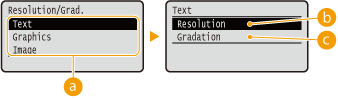
 Image data type
Image data type
Select the image data type for which the settings are changed. Select <Text> for characters, <Graphics> for lines and figures, or <Image> for images such as photos.
 <Resolution>
<Resolution>
Performs fine printing by sharply reproducing the edges of characters. This print mode is suitable for printing data of characters and thin lines with a clear finish.
 <Gradation>
<Gradation>
Prints gradation and lines with a smooth finish. This print mode is suitable for printing figures and charts with gradation.
Gray Compensation
For black or gray data with color information defining R=G=B, select whether to print with black (K) toner only or print with CMYK 4-color toner. You can set this item for each of the types of image contained in one document.
|
Text
Off
On
 Graphics
Off
On
 Image
Off
On
 |
 (
( )
)  <XPS>
<XPS> 

 <Gray Compensation>
<Gray Compensation> 

 Select the image data type
Select the image data type 

 <Off> or <On>
<Off> or <On> 

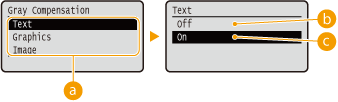
 Image data type
Image data type
Select the image data type for which the settings are changed. Select <Text> for characters, <Graphics> for lines and figures, or <Image> for images such as photos.
 <Off>
<Off>
Prints with CMYK 4-color toner. Reproducibility of gradation of dark colors is better than with <On>.
 <On>
<On>
Prints with black (K) toner only. Color mismatch due to use of color (CMY) toner can be prevented.
Advanced Smoothing
Make settings for the smoothing mode that enables edges of lines, figures and text are printed smoothly.
Advanced Smoothing
Specify whether to enable or disable the smoothing mode. Edges will be smoother with <Smooth 2> than with <Smooth 1>.
|
Off
Smooth 1
 Smooth 2
|
 (
( )
)  <XPS>
<XPS> 

 <Advanced Smoothing>
<Advanced Smoothing> 

 <Advanced Smoothing>
<Advanced Smoothing> 

 Select the processing method
Select the processing method 

Graphics *
Specify whether to apply the smoothing mode to lines and figures when <Advanced Smoothing> is set to <Smooth 1> or <Smooth 2>.
|
Off
 On
|
 (
( )
)  <XPS>
<XPS> 

 <Advanced Smoothing>
<Advanced Smoothing> 

 <Graphics>
<Graphics> 

 <Off> or <On>
<Off> or <On> 

Text *
Specify whether to apply the smoothing mode to text when <Advanced Smoothing> is set to <Smooth 1> or <Smooth 2>.
|
Off
On
 |
 (
( )
)  <XPS>
<XPS> 

 <Advanced Smoothing>
<Advanced Smoothing> 

 <Text>
<Text> 

 <Off> or <On>
<Off> or <On> 

Grayscale Conversion
You can select the method to convert color pint data to black-and-white data.
|
Text
sRGB
NTSC
 Uniform RGB
Graphics
sRGB
NTSC
 Uniform RGB
Image
sRGB
NTSC
 Uniform RGB
|
 (
( )
)  <XPS>
<XPS> 

 <Grayscale Conversion>
<Grayscale Conversion> 

 Select the image data type
Select the image data type 

 Select the conversion method
Select the conversion method 

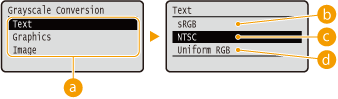
 Image data type
Image data type
Select the image data type for which the settings are changed. Select <Text> for characters, <Graphics> for lines and figures, or <Image> for images such as photos.
 <sRGB>
<sRGB>
Color data is converted to black-and-white data to generate color-conscious smooth gradation.
 <NTSC>
<NTSC>
Color data is converted to black-and-white data to generate appearances equivalent to television pictures (NTSC).
 <Uniform RGB>
<Uniform RGB>
Color data is converted to black-and-white data to equalize all RGB levels based on the brightness only.
 |
|
This item is available when <Color Mode> (Color Mode) under <Print Quality> is set to <Black>.
|